For users running our Plex Media Server on DEB-based (Ubuntu, etc.) or RPM-based (Fedora, CentOS, etc.) Linux distributions, it’s possible to do so via our official repository. This article covers how to add the repository to Ubuntu and Fedora/CentOS. Other compatible distributions may work, but are not officially supported by Plex.
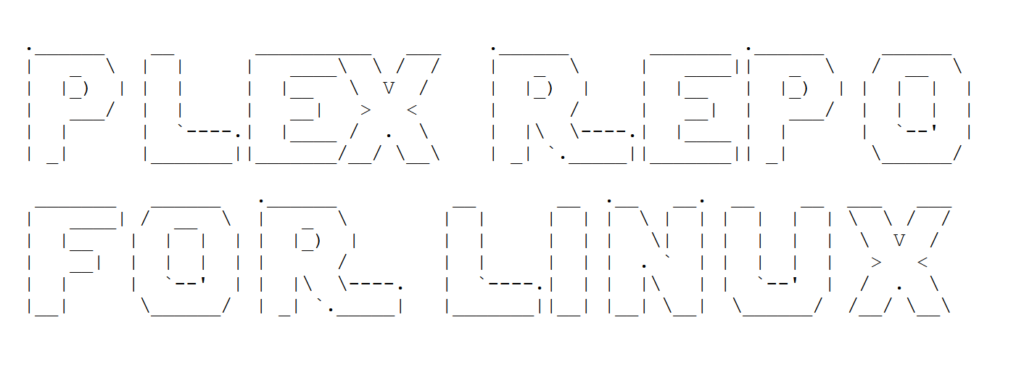
DEB-based distros (Ubuntu, etc.)
To enable the Plex Media Server repository on Ubuntu only a few terminal commands are required. From a terminal window run the following two commands:
echo deb https://downloads.plex.tv/repo/deb public main | sudo tee /etc/apt/sources.list.d/plexmediaserver.list curl https://downloads.plex.tv/plex-keys/PlexSign.key | sudo apt-key add - sudo apt-get update
That’s it, Plex Media Server repo will be enabled on the OS and Plex Media Server will automatically get updated too.
RPM-based distros (Fedora, CentOS, etc.)
Inside the RPM package we have silently added a repository configuration file for Plex Media Server to hook up to a repository. To enable the repo, edit /etc/yum.repos.d/plex.repo and change line 4 from enabled=0 to enabled=1. It should look like this:
[PlexRepo] name=PlexRepo baseurl=https://downloads.plex.tv/repo/rpm/$basearch/ enabled=1 gpgkey=https://downloads.plex.tv/plex-keys/PlexSign.key gpgcheck=1
sudo yum update
That’s it, Plex Media Server repo will be enabled on the OS and Plex Media Server will automatically get updated too.
openSUSE
After doing the normal steps for RPM-based distributions, openSUSE users will need to make an additional change:
- Open the
Software Repositoriesapp - Find the
PlexRepoentry - Set that entry to
EnabledandAuto Refresh
That’s it, Plex Media Server repo will be enabled on the OS and Plex Media Server will automatically get updated too.

