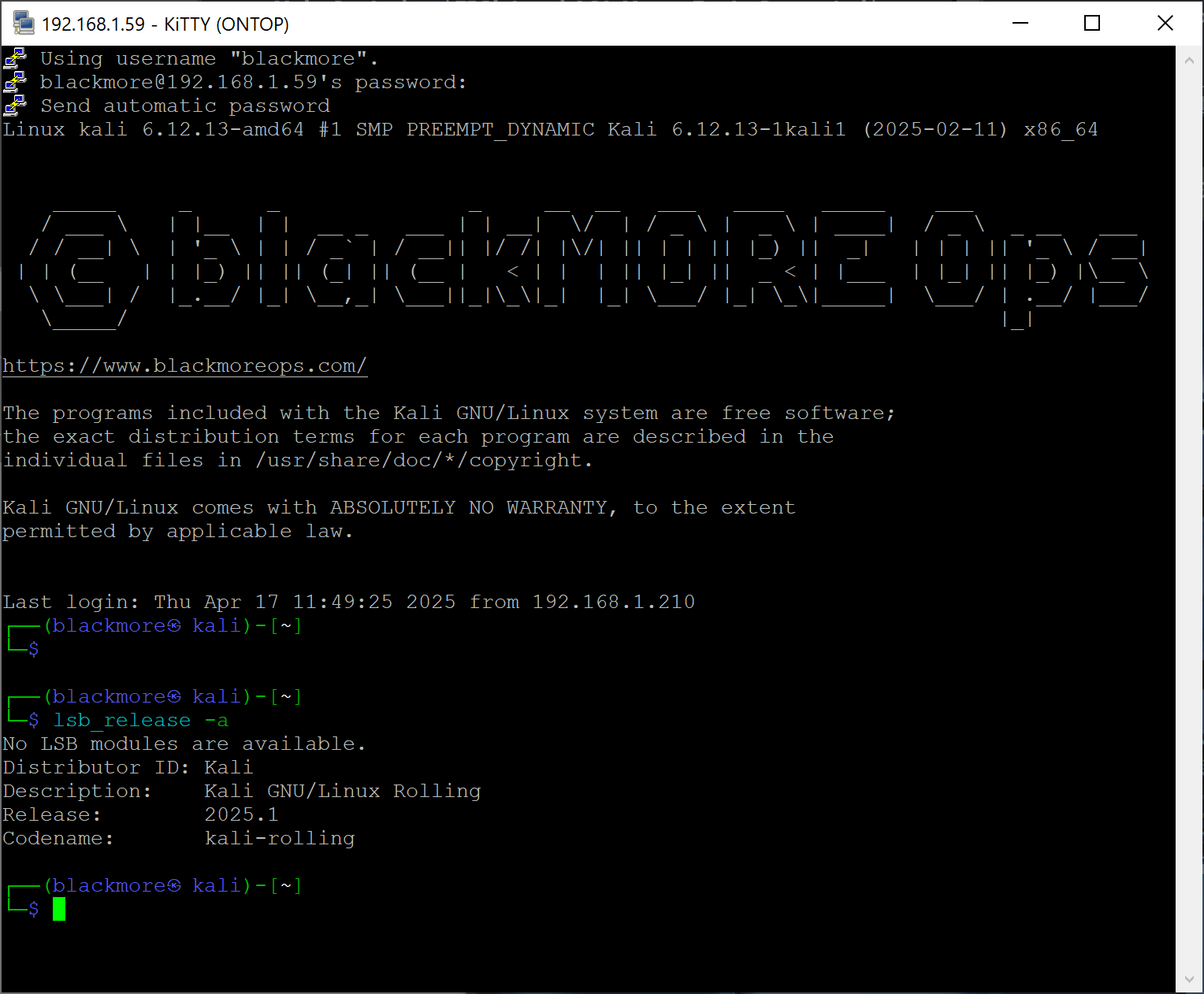Kali Linux installations typically include a GUI by default but running Kali Linux without GUI maybe the only way to run it on a low spec hardware or to improve system performance. This guide explores how to use Kali Linux without GUI and why many advanced users prefer this streamlined approach.
Disabling the GUI on Kali Linux
To temporarily set up Kali Linux without GUI while keeping the graphical components installed:
- Open a terminal window in your current Kali Linux installation.
- Run this command to configure Kali Linux without GUI boot mode:
sudo systemctl set-default multi-user.target
- Reboot your system to apply the Kali Linux without GUI setting:
sudo reboot
- After reboot, your Kali Linux without GUI environment will present a simple login prompt without loading any desktop environment.
Re-enabling the GUI (If Needed)
If you’ve been running Kali Linux without GUI but need to temporarily access graphical tools:
- From your Kali Linux without GUI terminal, run:
sudo systemctl set-default graphical.target
- Reboot your Kali Linux system:
sudo reboot
- Your Kali Linux will now boot with the GUI enabled again.
Completely Removing the GUI from Kali Linux
For a permanent Kali Linux without GUI setup that saves disk space:
- Ensure you’re logged into your Kali Linux with administrator privileges.
- Remove the Xfce desktop environment to fully commit to Kali Linux without GUI:
sudo apt purge --autoremove xfce4* kali-desktop-xfce libxfce4*
- This command transforms your system into a pure Kali Linux without GUI installation by removing all desktop environment components.
Install GUI on Kali Linux
If you completely removed the GUI components from your Kali Linux without GUI setup and need to restore them:
- In your Kali Linux without GUI environment, run:
sudo apt update sudo apt install kali-desktop-xfce
- Configure Kali Linux to boot with the GUI:
sudo systemctl set-default graphical.target
- Reboot your Kali Linux system:
sudo reboot
Command line tools in Kali Linux without GUI
When running Kali Linux without GUI, you’ll need these essential command-line tools:
-
- Process management: Monitor your Kali Linux without GUI system with
ps,top,btop, andhtop - Package management: Kali Linux without GUI software installation uses
aptcommands - Terminal multiplexers: Enhance your Kali Linux without GUI experience with
tmuxorscreen - File management: In Kali Linux without GUI, use
ls,cd,mv,cp, andrm - Text editing: Kali Linux without GUI text editors include
nano,vim, andemacs - Network tools: Kali Linux without GUI network management uses
ifconfig,ip,netstat, , andss
- Process management: Monitor your Kali Linux without GUI system with
For web access in your Kali Linux without GUI environment, install these text-based browsers:
- Lynx: A lightweight browser for Kali Linux without GUI (
sudo apt install lynx) - W3m: Another browser option for Kali Linux without GUI (
sudo apt install w3m) - Links: A feature-rich browser for Kali Linux without GUI (
sudo apt install links)
Conclusion
Just ensure the specific tools you need function properly in a Kali Linux without GUI environment before making the switch. I kind of like the option where I can just connect to my Kali remotely using Remote Desktop client or SSH depending on what I am doing.
That’s it.
 blackMORE Ops Learn one trick a day ….
blackMORE Ops Learn one trick a day ….