This guide explains how to configure automatic updates in Ubuntu Server 20.04. This tutorial is based on the following official Ubuntu Documentation article: Ubuntu Server Guide » Package Management » Automatic Updates. If you just want to do it, scroll down to the end and copy paste the two configuration file configs and you’re done. If you want to understand it and tweak, then keep reading.
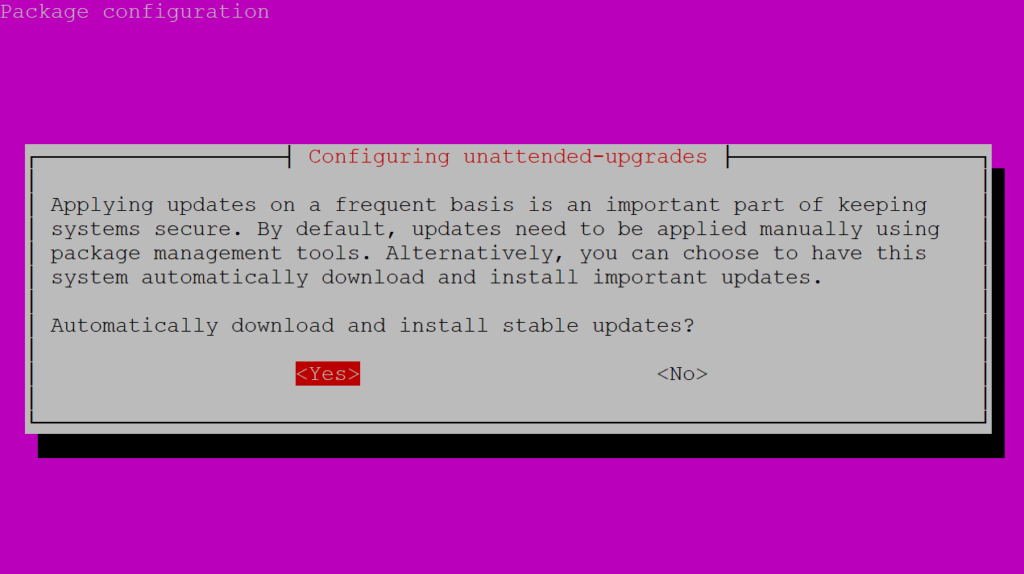
Unattended Upgrade
The unattended-upgrades package can be used to automatically install updated packages and can be configured to update all packages or just install security updates. First, install the package by entering the following in a terminal:
sudo apt install unattended-upgrades
Configure unattended-upgrades
To configure unattended-upgrades, edit /etc/apt/apt.conf.d/50unattended-upgrades and adjust the following to fit your needs:
Unattended-Upgrade::Allowed-Origins {
"${distro_id}:${distro_codename}";
"${distro_id}:${distro_codename}-security";
// "${distro_id}:${distro_codename}-updates";
// "${distro_id}:${distro_codename}-proposed";
// "${distro_id}:${distro_codename}-backports";
};
Certain packages can also be blacklisted and therefore will not be automatically updated. To blacklist a package, add it to the list:
Unattended-Upgrade::Package-Blacklist {
// "vim";
// "libc6";
// "libc6-dev";
// "libc6-i686";
};
Note: The double “//” serve as comments, so whatever follows “//” will not be evaluated.
Enable automatic updates
To enable automatic updates, edit /etc/apt/apt.conf.d/20auto-upgrades and set the appropriate apt configuration options:
APT::Periodic::Update-Package-Lists "1"; APT::Periodic::Download-Upgradeable-Packages "1"; APT::Periodic::AutocleanInterval "7"; APT::Periodic::Unattended-Upgrade "1";
The above configuration updates the package list, downloads, and installs available upgrades every day. Those actions are triggered by timer units at a set time but with a random delay: apt-daily.timer and apt-daily-upgrades.timer. These timers activate the correspondent services that run /usr/lib/apt/apt.systemd.daily script.
However, it may happen that if the server is off at the time the timer unit elapses, the timer will be triggered immediately at the next startup. As a result, they will often run on system startup and thereby cause immediate activity and hold the apt-lock.
In many cases that is beneficial, but in some cases it might be counter-productive. Examples are administrators with many shut down machines or VM images that are only started for some quick action that then is delayed or even blocked by the unattended upgrades. To adapt this behaviour, we can change/override the configuration of both apt’s timer units [apt-daily-upgrade.timer, apt-daily.timer]. To do so use systemctl edit <timer_unit> and override the Persistent attribute like Persistent=delay (example of such an override):
[Timer] Persistent=delay
The local download archive is cleaned every week. On servers upgraded to newer versions of Ubuntu, depending on your responses, the file listed above may not be there. In this case, creating a new file of this name should also work.
Note : You can read more about apt Periodic configuration options in the apt.conf(5) manpage and in the
/usr/lib/apt/apt.systemd.dailyscript header.
The results of unattended-upgrades will be logged to /var/log/unattended-upgrades.
Notifications
Configuring Unattended-Upgrade::Mail in /etc/apt/apt.conf.d/50unattended-upgrades will enable unattended-upgrades to email an administrator detailing any packages that need upgrading or have problems.
Another useful package is apticron. apticron will configure a cron job to email an administrator information about any packages on the system that have updates available, as well as a summary of changes in each package.
To install the apticron package, in a terminal enter:
sudo apt install apticron
Once the package is installed edit /etc/apticron/apticron.conf, to set the email address and other options:
EMAIL="[email protected]"
Verify configuration
You can see if the auto-upgrades work by launching a dry run:
sudo unattended-upgrades --dry-run --debug
Another way to check if automatic updates work is waiting a few days and checking the unattended upgrades logs:
cat /var/log/unattended-upgrades/unattended-upgrades.log
Now your Ubuntu Server 20.04 should now update automatically
Configuration dump
My configuration looks somewhat like this:
50unattended-upgrades
// Automatically upgrade packages from these (origin:archive) pairs
//
// Note that in Ubuntu security updates may pull in new dependencies
// from non-security sources (e.g. chromium). By allowing the release
// pocket these get automatically pulled in.
Unattended-Upgrade::Allowed-Origins {
"${distro_id}:${distro_codename}";
"${distro_id}:${distro_codename}-security";
// Extended Security Maintenance; doesn't necessarily exist for
// every release and this system may not have it installed, but if
// available, the policy for updates is such that unattended-upgrades
// should also install from here by default.
"${distro_id}ESMApps:${distro_codename}-apps-security";
"${distro_id}ESM:${distro_codename}-infra-security";
"${distro_id}:${distro_codename}-updates";
"Artifactory:public"
// "${distro_id}:${distro_codename}-proposed";
// "${distro_id}:${distro_codename}-backports";
};
// Python regular expressions, matching packages to exclude from upgrading
Unattended-Upgrade::Package-Blacklist {
// The following matches all packages starting with linux-
// "linux-";
// Use $ to explicitely define the end of a package name. Without
// the $, "libc6" would match all of them.
// "libc6$";
// "libc6-dev$";
// "libc6-i686$";
// Special characters need escaping
// "libstdc\+\+6$";
// The following matches packages like xen-system-amd64, xen-utils-4.1,
// xenstore-utils and libxenstore3.0
// "(lib)?xen(store)?";
// For more information about Python regular expressions, see
// https://docs.python.org/3/howto/regex.html
};
// This option controls whether the development release of Ubuntu will be
// upgraded automatically. Valid values are "true", "false", and "auto".
Unattended-Upgrade::DevRelease "false";
// This option allows you to control if on a unclean dpkg exit
// unattended-upgrades will automatically run
// dpkg --force-confold --configure -a
// The default is true, to ensure updates keep getting installed
// Unattended-Upgrade::AutoFixInterruptedDpkg "true";
// Split the upgrade into the smallest possible chunks so that
// they can be interrupted with SIGTERM. This makes the upgrade
// a bit slower but it has the benefit that shutdown while a upgrade
// is running is possible (with a small delay)
// Unattended-Upgrade::MinimalSteps "true";
// Install all updates when the machine is shutting down
// instead of doing it in the background while the machine is running.
// This will (obviously) make shutdown slower.
// Unattended-upgrades increases logind's InhibitDelayMaxSec to 30s.
// This allows more time for unattended-upgrades to shut down gracefully
// or even install a few packages in InstallOnShutdown mode, but is still a
// big step back from the 30 minutes allowed for InstallOnShutdown previously.
// Users enabling InstallOnShutdown mode are advised to increase
// InhibitDelayMaxSec even further, possibly to 30 minutes.
// Unattended-Upgrade::InstallOnShutdown "false";
// Send email to this address for problems or packages upgrades
// If empty or unset then no email is sent, make sure that you
// have a working mail setup on your system. A package that provides
// 'mailx' must be installed. E.g. "[email protected]"
// Unattended-Upgrade::Mail "";
// Set this value to one of:
// "always", "only-on-error" or "on-change"
// If this is not set, then any legacy MailOnlyOnError (boolean) value is used to chose between "only-on-error" and "on-change"
// Unattended-Upgrade::MailReport "on-change";
// Remove unused automatically installed kernel-related packages (kernel images, kernel headers and kernel version locked tools).
Unattended-Upgrade::Remove-Unused-Kernel-Packages "true";
// Do automatic removal of newly unused dependencies after the upgrade
// Unattended-Upgrade::Remove-New-Unused-Dependencies "true";
// Do automatic removal of unused packages after the upgrade (equivalent to apt-get autoremove)
Unattended-Upgrade::Remove-Unused-Dependencies "true";
// Automatically reboot *WITHOUT CONFIRMATION* if the file /var/run/reboot-required is found after the upgrade
// Unattended-Upgrade::Automatic-Reboot "false";
Unattended-Upgrade::Automatic-Reboot "true";
// Automatically reboot even if there are users currently logged in
// when Unattended-Upgrade::Automatic-Reboot is set to true
//Unattended-Upgrade::Automatic-Reboot-WithUsers "true";
// If automatic reboot is enabled and needed, reboot at the specific
// time instead of immediately
// Default: "now"
//Unattended-Upgrade::Automatic-Reboot-Time "02:00";
Unattended-Upgrade::Automatic-Reboot-Time "06:00";
// Use apt bandwidth limit feature, this example limits the download
// speed to 70kb/sec
//Acquire::http::Dl-Limit "70";
// Enable logging to syslog. Default is False
// Unattended-Upgrade::SyslogEnable "false";
// Specify syslog facility. Default is daemon
// Unattended-Upgrade::SyslogFacility "daemon";
// Download and install upgrades only on AC power
// (i.e. skip or gracefully stop updates on battery)
// Unattended-Upgrade::OnlyOnACPower "true";
// Download and install upgrades only on non-metered connection
// (i.e. skip or gracefully stop updates on a metered connection)
// Unattended-Upgrade::Skip-Updates-On-Metered-Connections "true";
// Verbose logging
// Unattended-Upgrade::Verbose "false";
// Print debugging information both in unattended-upgrades and
// in unattended-upgrade-shutdown
// Unattended-Upgrade::Debug "false";
// Allow package downgrade if Pin-Priority exceeds 1000
// Unattended-Upgrade::Allow-downgrade "false";
20auto-upgrades
APT::Periodic::Update-Package-Lists "1"; APT::Periodic::Unattended-Upgrade "1";
 blackMORE Ops Learn one trick a day ….
blackMORE Ops Learn one trick a day ….


