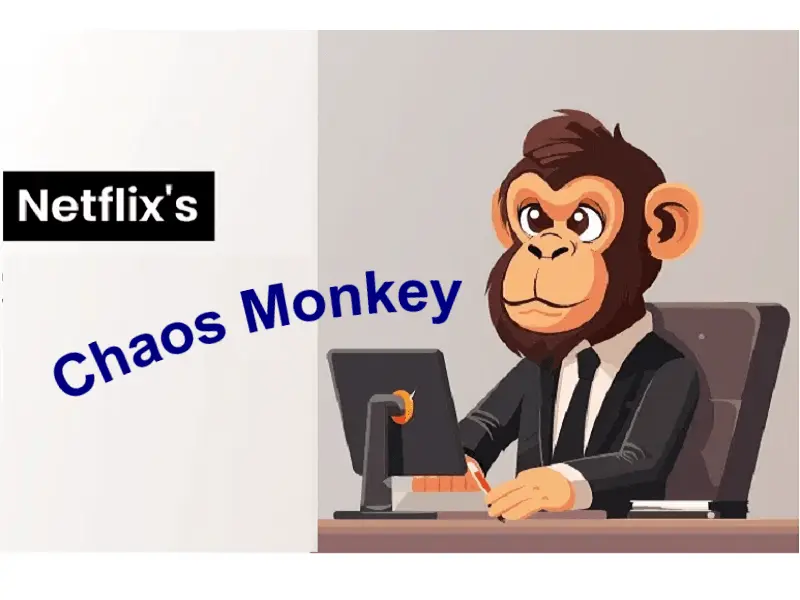Just migrating everything to bunch of new RaspberryPi 4 8GB from my VMware farm. Instead of using multiple Raspberry Pi 4, I decided to use Docker and move as many I can into each one of these. I’ve think Home Assistant (with supervisor), Pi-Hole, Pi-VPN, UnBound and my NoIP2 scripts one Raspberry Pi4 8GB Pi running Debian 11 BullsEye and docker and Plex Server onto another Pi should do the trick. Anyhow, ran into an interesting problem with Undound where I needed to edit the configuration file nano application.yaml or vi unbound.sh and it said, nano or vi wasn’t installed. 
Asked my best buddy Google and DuckDuckGo and and quickly found the solution.
Apparently, Docker has a principle of keeping the things lightweight so that developers can easily ship the containers to any environment. But you can install packages manually.
So let’s find the name of the docket container I want to login:
root@bullspie4:~# docker ps -a CONTAINER ID IMAGE COMMAND CREATED STATUS PORTS NAMES 0b69f13af06e mvance/unbound-rpi:latest "/unbound.sh" 5 minutes ago Up 3 minutes (healthy) 53/tcp, 53/udp unbound-rpi d147941539a5 pihole/pihole:latest "/s6-init" 55 minutes ago Up 55 minutes (healthy) 53/udp, 53/tcp, 67/udp, 0.0.0.0:80->80/tcp, :::80->80/tcp pihole c4d21f03b89a ghcr.io/home-assistant/aarch64-hassio-dns:2021.06.0 "/init" About an hour ago Up About an hour hassio_dns 7f733857ea35 ghcr.io/home-assistant/aarch64-hassio-multicast:2021.04.0 "/init" 25 hours ago Up 25 hours hassio_multicast aacc097ef9b2 ghcr.io/home-assistant/aarch64-hassio-cli:2021.08.1 "/init /bin/bash -c …" 25 hours ago Up 25 hours hassio_cli 0c6a08878863 ghcr.io/home-assistant/aarch64-hassio-audio:2021.07.0 "/init" 25 hours ago Up 25 hours hassio_audio 4b11bbe09822 portainer/portainer-ce:latest "/portainer" 2 days ago Up 25 hours 8000/tcp, 0.0.0.0:9000->9000/tcp, :::9000->9000/tcp portainer 08bcc43e7f02 ghcr.io/home-assistant/raspberrypi4-64-homeassistant:2021.9.3 "/init" 2 days ago Up 25 hours homeassistant 76312a05c031 ghcr.io/home-assistant/aarch64-hassio-observer:2021.06.0 "/init" 2 days ago Up 25 hours 0.0.0.0:4357->80/tcp, :::4357->80/tcp hassio_observer fbb7862b1695 homeassistant/aarch64-hassio-supervisor "/init" 2 days ago Up 25 hours hassio_supervisor
Now let’s login as root user (If you do not put the -u 0 flag inside your docker container then you will be logged as appuser and you will not have root privileges and you will not be able to install any new utility inside your docker container.
root@bullspie4:~# docker exec -u 0 -it unbound-rpi bash root@2b0ae048c5a0:/opt/unbound#
Now rest of it easy, I used apt to install packages, you just replace it with your packager manager’s name like yum, pacman and such.
root@2b0ae048c5a0:/opt/unbound# apt update && apt install nano -y Reading package lists... Done Building dependency tree Reading state information... Done
And now I can edit using nano
root@2b0ae048c5a0:/opt/unbound# nano application.yaml
That’s it.
 blackMORE Ops Learn one trick a day ….
blackMORE Ops Learn one trick a day ….