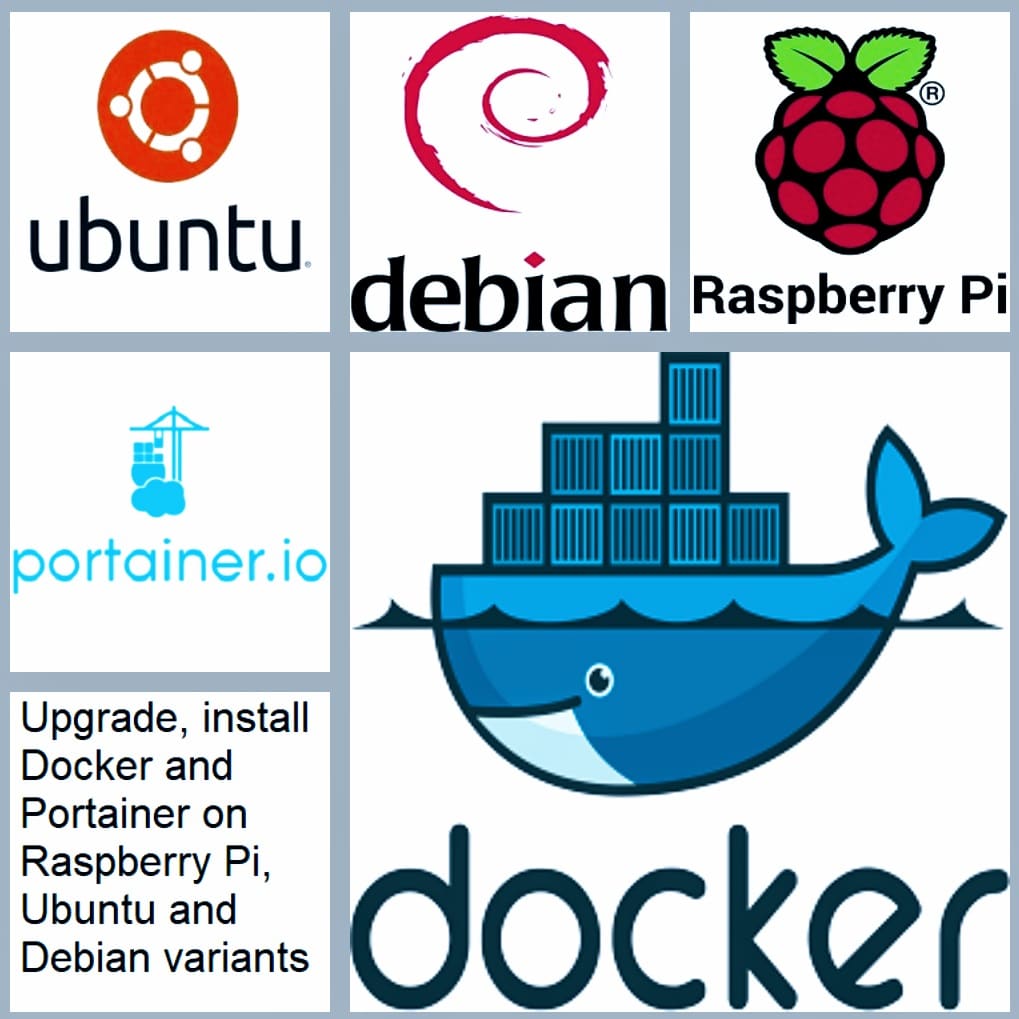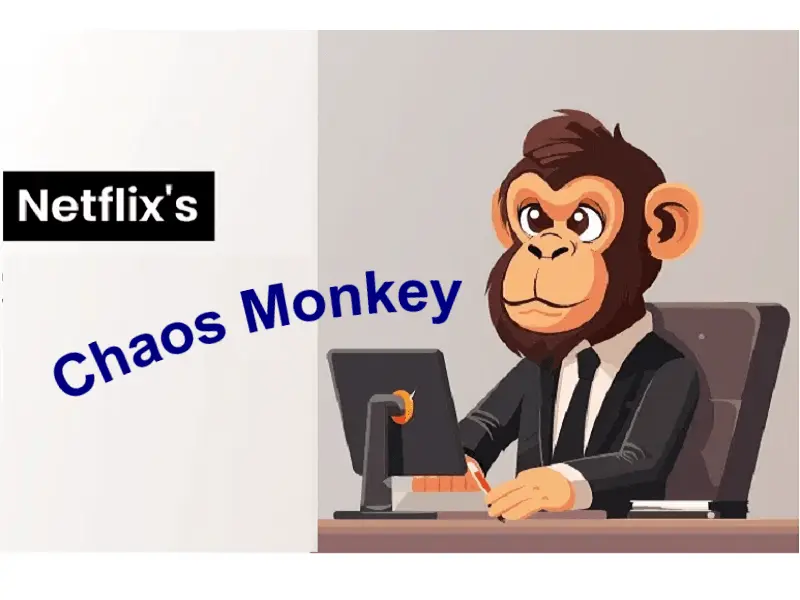Docker is a set of platform as a service (PaaS) products that use OS-level virtualization to deliver software in packages called containers. Containers are isolated from one another and bundle their own software, libraries and configuration files; they can communicate with each other through well-defined channels. Because all of the containers share the services of a single operating system kernel, they use fewer resources than virtual machines. The service has both free and premium tiers. The software that hosts the containers is called Docker Engine.
Portainer CE is a lightweight ‘universal’ management GUI that can be used to easily manage Docker, Swarm, Kubernetes and ACI environments. It is designed to be as simple to deploy as it is to use. Portainer consists of a single container that can run on any cluster. It can be deployed as a Linux container or a Windows native container. Portainer allows you to manage all your orchestrator resources (containers, images, volumes, networks and more) through a super-simple graphical interface. A fully supported version of Portainer is available for business use.
Supported OS:
To upgrade and Install Docker and Portainer on Raspberry Pi, Ubuntu and Debian variants, you need the 64-bit version of one of these:
- Ubuntu Hirsute 21.04
- Ubuntu Focal 20.04 (LTS)
- Ubuntu Bionic 18.04 (LTS)
- Debian Bullseye 11 (stable)
- Debian Buster 10 (oldstable)
- Raspbian Bullseye 11 (stable)
- Raspbian Buster 10 (oldstable)
Docker Engine is supported on x86_64 (or amd64), armhf, and arm64 architectures.
Uninstall old versions
It’s always a good idea to cleanup before you install Docker and Portainer. You might want to do some research if it’s not a new host machine where you are installing Docker and Portainer.
sudo apt-get remove docker docker-engine docker.io containerd runc
Install Docker
Install using the repository
Before you install Docker and Portainer for the first time on a new host machine, you need to set up the Docker repository. Afterward, you can install and update Docker from the repository.
Script for Raspbian (click to show)
curl -fsSL https://get.docker.com -o get-docker.shsudo sh get-docker.sh
curl -fsSL https://download.docker.com/linux/ubuntu/gpg | sudo gpg --dearmor -o /usr/share/keyrings/docker-archive-keyring.gpg echo "deb [arch=$(dpkg --print-architecture) signed-by=/usr/share/keyrings/docker-archive-keyring.gpg] https://download.docker.com/linux/ubuntu $(lsb_release -cs) stable" | sudo tee /etc/apt/sources.list.d/docker.list > /dev/null sudo apt-get update sudo apt upgrade sudo apt-get install apt-transport-https ca-certificates curl gnupg lsb-release sudo apt-get update sudo apt-get install docker-ce docker-ce-cli containerd.io sudo docker run hello-world
Install Portainer:
To Install Portainer simply run the following commands:
sudo docker pull portainer/portainer-ce:latest sudo docker run -d -p 9000:9000 --name=portainer --restart=always -v /var/run/docker.sock:/var/run/docker.sock -v portainer_data:/data portainer/portainer-ce:latest
Upgrade Portainer:
To Upgrade Portainer simply run the following commands:
sudo docker stop portainer sudo docker rm portainer sudo docker pull portainer/portainer-ce:latest sudo docker run -d -p 9000:9000 --name=portainer --restart=always -v /var/run/docker.sock:/var/run/docker.sock -v portainer_data:/data portainer/portainer-ce:latest
 blackMORE Ops Learn one trick a day ….
blackMORE Ops Learn one trick a day ….