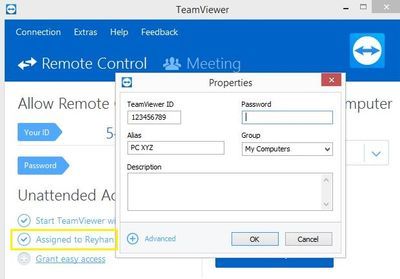 TeamViewer is used for remote control, desktop sharing, online meetings, web conferencing and file transfer between computers. TeamViewer is free for non-commercial use. It is pretty popular amongst Kali Users as they can use it to help each other and set up team rooms. However it seems many readers failed to install TeamViewer on Kali Linux 2018. This guide will show you how to install TeamViewer on Kali Linux 2018.
TeamViewer is used for remote control, desktop sharing, online meetings, web conferencing and file transfer between computers. TeamViewer is free for non-commercial use. It is pretty popular amongst Kali Users as they can use it to help each other and set up team rooms. However it seems many readers failed to install TeamViewer on Kali Linux 2018. This guide will show you how to install TeamViewer on Kali Linux 2018.
Download TeamViewer
Download latest Debian TeamViewer package from the official TeamViewer website. From this link click here for download or use the code below.
You should download either 32-bit or 64-bit TeamViewer package based on your Kali Linux install.
Ubuntu, Debian
*.deb package v13.2.13582
↓ x86 64bit ↓ x86 32bit
Download and install TeamViewer:
Then enter the following commands
root@kali:~# wget https://download.teamviewer.com/download/linux/teamviewer_amd64.deb root@kali:~# dpkg -i teamviewer_amd64.deb
In some cases you might also need to do the following step:
root@kali:~# apt -f install
Run TeamViewer
To run, you can do it CLI or Icon under Internet.
root@kali:~# teamviewer
Run TeamViewer as a daemon
If you see a message like Teamviewer daemon not running then use the following command in cli
root@kali:~# teamviewer --daemon enable
It used to be a bigger issue previously, but since then TeamViewer released x64 supported version for Debian/Ubuntu Linux which works fine for Kali Linux as well.
 blackMORE Ops Learn one trick a day ….
blackMORE Ops Learn one trick a day ….
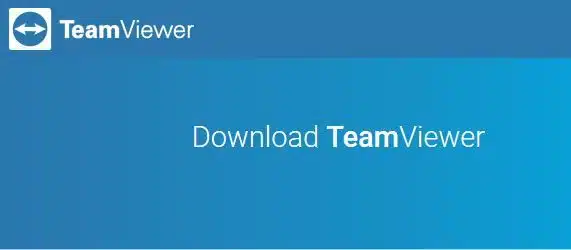

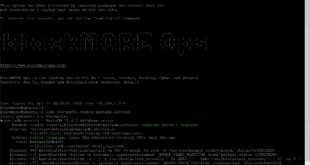
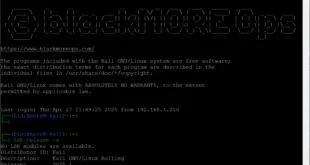
Apart from Teamviewer, you can also try using other remote support tools like on premise R-HUB remote support servers. It works on Windows, MAC, Linux, Unix etc.