Now remember those 4 places GRUB looks for a background splash image? Here are those again:
- GRUB_BACKGROUND line in
/etc/default/grub - First image found in
/boot/grub/( more images found, it will be taken alphanumerically ) - The image specified in
/usr/share/desktop-base/grub_background.sh - The file listed in the
WALLPAPERline in/etc/grub.d/05_debian_theme
So lets again try few of these options in Kali Linux (or any Linux using GRUB2).
Option 2: Define an image path in GRUB_BACKGROUND
So you can use any of the above in the order of priority to make GRUB display your own images. The following is the content of /etc/default/grub file on my system.
root@kali:~# vi /etc/default/grub
Add a line similar to this: GRUB_BACKGROUND=”/root/World-Map.jpg” where World-Map.jpg is the image file you want to use as GRUB background.
# If you change this file, run 'update-grub' afterwards to update
# /boot/grub/grub.cfg.
# For full documentation of the options in this file, see:
# info -f grub -n 'Simple configuration'
GRUB_DEFAULT=0
GRUB_TIMEOUT=15
GRUB_DISTRIBUTOR=`lsb_release -i -s 2> /dev/null || echo Debian`
GRUB_CMDLINE_LINUX_DEFAULT="quiet"
GRUB_CMDLINE_LINUX="initrd=/install/gtk/initrd.gz"
GRUB_BACKGROUND="/root/World-Map.jpg"
Once changes has been done using any of the above methods, make sure you execute update-grub command as shown below.
root@kali:~# update-grub
Generating grub configuration file ...
Found background: /root/World-Map.jpg
Found background image: /root/World-Map.jpg Found linux image: /boot/vmlinuz-4.0.0-kali1-amd64 Found initrd image: /boot/initrd.img-4.0.0-kali1-amd64 No volume groups found done root@kali:~#
Now, when you boot your machine, you will see the customized image in GRUB.
Option 3: Put an image on /boot/grub/ folder
If nothing is specified in GRUB_BACKGROUND in /etc/default/grub file, GRUB ideally should pick first image found in /boot/grub/ folder and use that a its background. If GRUB finds more than one image in /boot/grub/ folder, it will use the first alphanumerically image name.
Option 4: Specify an image path in grub_background.sh
If nothing is specified in GRUB_BACKGROUND in /etc/default/grub file or there is no image in /boot/grub/ folder, GRUB will start looking into /usr/share/desktop-base/grub_background.sh file and search for the image path specified. For Kali Linux, it was defined in here. Every Linux distro has it’s own take on it.
Option 5: Define an image in WALLPAPER line in /etc/grub.d/05_debian_theme file
This would be that last part GRUB looking for a Background image. It will search here if everything else failed.
Conclusion
This post was long, but I wanted to cover a few important basic things. If you’ve followed it carefully, you will understand how to follow symbolic links back and forth in Kali Linux. You will get a VERY good idea on exactly which places you need to search to find GRUB Background image in any Linux. Just read a bit more to understand how the colors in GRUB works and you’re all set.


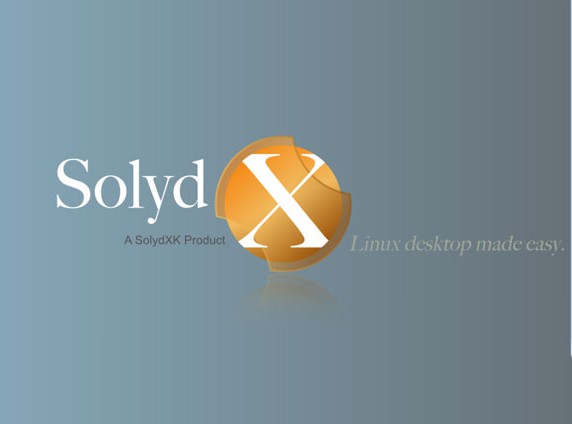
Just in time.. Upgraded to sana yesterday, today was thinking of changing grub background, and now saw it in mail !
Great!! how to change fontsize?
Where can I get the image as of yours GRUB Background
12minets in google > world-map -> abstract…
http://www.wallconvert.com/converted/abstract-world-map-wallpapers-1920×1080-175289.html
and dont forgot
“Whait for MidNight rebooT and start doing evil plans for world domination”
;)