This post will outline the steps required to install Java in Kali Linux 2.0 – Kali Sana. This post got the same instructions which also applies to Kali Linux 1.x and it’s still valid. I’ve had other readers confirming the process. Do verify and if it worked for you, let me know via comments section. I’ve also updated instructions for latest Java SE Development Kit 7u79 i.e. jdk-7u79-linux-x64.tar.gz, so you can pretty much copy paste it as long the versions are matching. Otherwise, replace the version number and you will be fine. 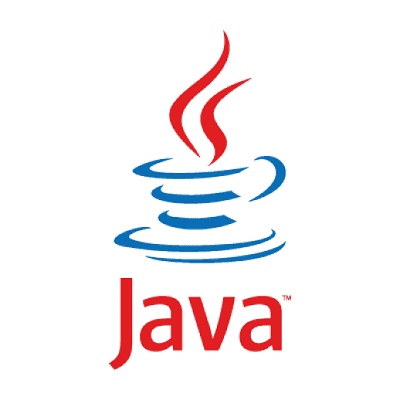
So lets get on with the installation:
Download latest Java SE SDK
At the time of writing this guide the jdk version was jdk-7u79-linux-x64.tar.gz. Note that I’m using x64 which is 64-bit. 32-bit users should choose their versions accordingly. Not that tough really!
Following is what I’ve used in this guide:
Download and save the file in /root directory.
Uncompress archive
Now you uncompress and move the whole uncompressed folder to /opt (optional) directory.
tar -xzvf /root/jdk-7u79-linux-x64.tar.gz mv jdk1.7.0_79 /opt cd /opt/jdk1.7.0_79
Install and register binaries
This step registers the downloaded version of Java as an alternative, and switches it to be used as the default:
update-alternatives --install /usr/bin/java java /opt/jdk1.7.0_79/bin/java 1 update-alternatives --install /usr/bin/javac javac /opt/jdk1.7.0_79/bin/javac 1 update-alternatives --install /usr/lib/mozilla/plugins/libjavaplugin.so mozilla-javaplugin.so /opt/jdk1.7.0_79/jre/lib/amd64/libnpjp2.so 1 update-alternatives --set java /opt/jdk1.7.0_79/bin/java update-alternatives --set javac /opt/jdk1.7.0_79/bin/javac update-alternatives --set mozilla-javaplugin.so /opt/jdk1.7.0_79/jre/lib/amd64/libnpjp2.so
Testing your installation
First of all, close your browser and re-open. You won’t believe how many users actually forgets to do this step and later complains Java ain’t working. I’d advise to bookmark this site to be able to reopen these instructions quickly, or simply copy these into a leafpad / vi / text-editor.
To check the version of Java you are now running
java -version
To check the browser plugin just click Do I have Java?
This should take you to Oracles Java website and you will see a confirmation message.
Use feedback
I also had this following Feedback/comment here which confirms this process.
-
-
This still applies. Thanks!
Thanks Robert for your quick feedback.
Thanks for reading. I sure hope you will be able to install Java in Kali Linux 2.0 using this method. If this helped you, comment below and do share with others.


awesome works perfect
Funciona con java 8?
Sí, como eso!
where is Main Menu ?? .. i cant find him … in kali 1.x it shows in Applications> System Tools> Perefrences > Main Menu
i want to add cobaltstrike and havij to the Applications Menu … Please Help me
having followed you through Kali 1.x on a dell t110ii, and 3 thinkpads x-31 (non-pae i386),w-500 (sweet, outlet.lenovo w/ ezserv), and this w-510, this java, iscan, ocrfeeder and HPLIP Debian8.0 work like a charm! I have no problem with the python 3, just miss the system-monitor panels at the top of the screen; vmware runs win8.1 and I’d love to monitor it as easily as I did with 1.1
FYI on that link…………….Easy way around it, obvious…..http://download.oracle.com/errors/download-fail-1505220.html
Sorry!
In order to download products from Oracle Technology Network you must agree to the OTN license terms.
Be sure that…
Your browser has “cookies” and JavaScript enabled.
You clicked on “Accept License” for the product you wish to download.
You attempt the download within 30 minutes of accepting the license.
From here you can go…
Back to Previous Page
Site Map
OTN Homepage
Nice and clean.. well done
About time I find out how! Thank you!!!
Actually still doesnt work in iceweasel
version java 1.7.0_79 comes with the distro
you are the greatest
Hi, I download it and get this.
root@Desktop:~# tar -xzvf /root/jdk-7u79-linux-x64.tar.gz
tar (child): /root/jdk-7u79-linux-x64.tar.gz: Cannot open: No such file or directory
tar (child): Error is not recoverable: exiting now
tar: Child returned status 2
tar: Error is not recoverable: exiting now
I can’t seem to be able to install anything.
Les, If you’re currently in the root directory try removing “/root/” – example: tar -xzvf jdk-7u79-linux-x64.tar.gz
E: Unable to locate package java
Why am i getting this kind of error in kali 2.0
thank you guy!
3Q !
32 bit ????
many thanks about this useful blog. it’s really helps me. thanks alot
Thanks a lot for sharing the dl link
Great thanks
This is exactly the tutorial that one my friend needs. Thanks from you
About time I find out how! Thank you!!!
https://chibekharid.ir/