Data recovery is the process of salvaging and handling the data through the data from damaged, failed, corrupted, or inaccessible secondary storage media when it cannot be accessed normally. Often the data are being salvaged from storage media such as internal or external hard disk drives, solid-state drives (SSD), USB flash drive, storage tapes, CDs, DVDs, RAID, and other electronics. Recovery may be required due to physical damage to the storage device or logical damage to the file system that prevents it from being mounted by the host operating system (OS). 
The most common data recovery scenario involves an operating system failure, accidental damage etc. (typically on a single-disk, single-partition, single-OS system), in which case the goal is simply to copy all wanted files to another disk. This can be easily accomplished using a Live CD, many of which provide a means to mount the system drive and backup disks or removable media, and to move the files from the system disk to the backup media with a file manager or optical disc authoring software. Such cases can often be mitigated by disk partitioning and consistently storing valuable data files (or copies of them) on a different partition from the replaceable OS system files.
Another scenario involves a disk-level failure, such as a compromised file system or disk partition, or a hard disk failure. In any of these cases, the data cannot be easily read. Depending on the situation, solutions involve repairing the file system, partition table or master boot record, or hard disk recovery techniques ranging from software-based recovery of corrupted data, hardware-software based recovery of damaged service areas (also known as the hard drive’s “firmware”), to hardware replacement on a physically damaged disk. If hard disk recovery is necessary, the disk itself has typically failed permanently, and the focus is rather on a one-time recovery, salvaging whatever data can be read.
In a third scenario, files have been “deleted” from a storage medium. Typically, the contents of deleted files are not removed immediately from the drive; instead, references to them in the directory structure are removed, and the space they occupy is made available for later overwriting. In the meantime, the original file contents remain, often in a number of disconnected fragments, and may be recoverable.
The term “data recovery” is also used in the context of forensic applications or espionage, where data which have been encrypted or hidden, rather than damaged, are recovered. [as seen in Wiki]
Following list contains some of the Data recovery sotwares, tools that I could find and I am sure there are many more. If you have a suggestion or personal experience with any data recovery software that is not listed here, leave a comment and I will add them to the list.
1. Knoppix
Knoppix is the most known and used recovery software, linux distribution when it comes to fix a broken system.
Knoppix is a bootable CD with a collection of GNU/Linux software, automatic hardware detection, and support for many graphics cards, sound cards, SCSI and USB devices and other peripherals. Knoppix can be used as a Linux demo, educational CD, rescue software, or adapted and used as a platform for commercial software product demos. It is not necessary to install anything on a hard disk. Due to on-the-fly decompression, the CD can have up to 2 GB of executable software installed on it.
Knoppix has a dedicated FAQ Wiki page that contains valuable resources for data recovery and system recovery.
2. Trinity Rescue Kit
Trinity Rescue Kit or TRK is a free live Linux distribution that aims specifically at recovery and repair operations on Windows machines, but is equally usable for Linux recovery issues. Since version 3.4 it has an easy to use scrollable text menu that allows anyone who masters a keyboard and some English to perform maintenance and repair on a computer, ranging from password resetting over disk cleanup to virus scanning
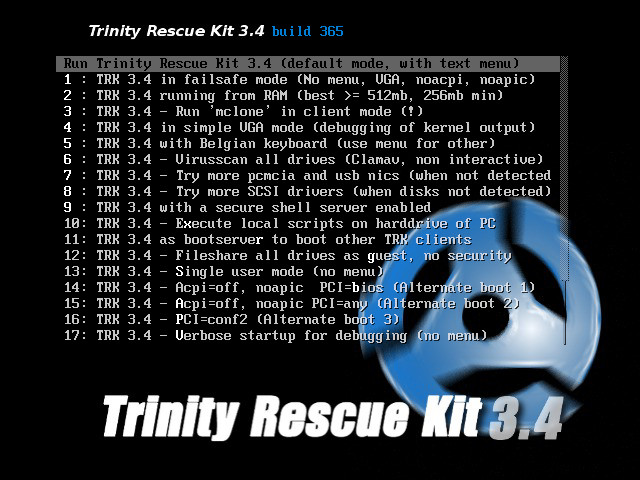
It is possible to boot TRK in three different ways:
- as a bootable CD which you can burn yourself from a downloadable isofile or a self burning Windows executable
- from a USB stick/disk (optionally also a fixed disk), installable from Windows or from the bootable TRK cd (which is easier and safer)
- from network over PXE: you start 1 TRK from CD or USB and you run all other computers from that one over the network without modifying anything to you local network.
Ever since version 3.4, TRK has received an easy to use textmenu but has equally kept the commandline.
3. Avira Rescue System
The Avira AntiVir Rescue System a linux-based application that allows accessing computers that cannot be booted anymore. Thus it is possible to repair a damaged system, to rescue data or to scan the system for virus infections. Just double-click on the rescue system package to burn it to a CD/DVD. You can then use this CD/DVD to boot your computer.
The Avira AntiVir Rescue System is updated several times a day so that the most recent security updates are always available.
4. GParted Live
GParted Live is a small bootable GNU/Linux distribution for x86 based computers. It enables you to use all the features of the latest versions of the GParted application. GParted Live can be installed on CD, USB, PXE server, and Hard Disk then run on an x86 machine. It can be used to recover damaged partition tables and it supports an array of filesystems.
GParted enables you to easily manage your disk partitions:
- Create partition tables, (e.g., msdos or gpt)
- Create, move, copy, resize, check, label, set new UUID, and delete partitions
- Enable and disable partition flags, (e.g., boot or hidden)
- Align partitions to mebibyte (MiB) or traditional cylinder boundaries
- Attempt data rescue from lost partitions
GParted works with the following storage devices:
- Hard disk drives (e.g., SATA, IDE, and SCSI)
- Flash memory devices, such as USB memory sticks and Solid State Drives (SSD’s)
- RAID Devices (hardware RAID, motherboard BIOS RAID, and Linux software RAID)
- All sector sizes (e.g., devices with 512, 1024, 2048, 4096 byte sectors and more)
5. SystemRescueCd
SystemRescueCd is a Linux system rescue disk with recovery softwares available as a bootable CD-ROM or USB stick for administrating or repairing your system and data after a crash. It aims to provide an easy way to carry out admin tasks on your computer, such as creating and editing the hard disk partitions.
It comes with a lot of linux software such as system tools (parted, partimage, fstools, …) and basic tools (editors, midnight commander, network tools). It can be used for both Linux and windows computers, and on desktops as well as servers. This rescue system requires no installation as it can be booted from a CD/DVD drive or USB stick, but it can be installed on the hard disk if you wish. The kernel supports all important file systems (ext2/ext3/ext4, reiserfs, btrfs, xfs, jfs, vfat, ntfs), as well as network filesystems (samba and nfs).
6. Ubuntu Rescue Remix
Ubuntu-Rescue-Remix provides a robust yet lean system for recovery software, data recovery and forensics. No graphical interface is used; the live system can boot and function normally on machines with very little memory or processor power. Following Ubuntu’s six-month release schedule, all the software is up-to-date, stable and supported.
Ubuntu-Rescue-Remix features a full command-line environment with the newest versions of the most powerful free/libre open-source data recovery software including GNU ddrescue, Photorec, The Sleuth Kit, Gnu-fdisk and Clamav.
It features ddrutility, a new tool written by Scott Dwyer to identify files affected by unrecoverable blocks on a disk image.
7. F-Secure Rescue CD
F-Secure Rescue CD contains the Knoppix derivative of the Linux operating system, which can run completely from a CD and allows access to your PC’s operating system and hard disks. Recovery softwares in F-Secure Rescue CD allows you to check the integrity of your installed applications. It also allows advanced data repair and recovery, as well as recovery from that ever-dreaded malware!
Use Rescue CD to boot up a PC you suspect has been infected, or has had its security software compromised. Note that it cannot scan encrypted disks.
Once booted, you can check the installed programs and perform more advanced repair and data recovery operations
8. Ddrescue
GNU ddrescue is a data recovery tool. Ddrescue recovery software is designed to copy data from one file or block device (hard disc, cdrom, etc) to another, trying to rescue the good parts first in case of read errors.
Ddrescuelog is a tool that manipulates ddrescue logfiles, shows logfile contents, converts logfiles to/from other formats, compares logfiles, tests rescue status, and can delete a logfile if the rescue is done. Ddrescuelog operations can be restricted to one or several parts of the logfile if the domain setting options are used.
Ddrescue recovery software is a wonderful file recovery program that operates automatically. Without prompting the user for timely actions, it copies data from one file or bloc to another, attempting to rescue data in case of read errors. If not asked to, the app will not truncate the output file or write zeros to the output when bad sectors are found in the input. Thus “every time you run it on the same output file, it tries to fill in the gaps without wiping out the data already rescued.”
The basic operation of ddrescue is fully automatic. That is, you don’t have to wait for an error, stop the program, read the log, restart it from a new position, etc.
9. Safecopy
safecopy is a data recovery tool which tries to extract as much data as possible from a problematic (i.e. damaged sectors) source – like floppy drives, hard disk partitions, CDs, tape devices, …, where other tools like dd would fail due to I/O errors.
Safecopy includes a low level IO layer to read CDROM disks in raw mode, and issue device resets and other helpful low level operations on a number of other device classes.
Safecopy is similar to ddrescue recovery software, allowing you to copy files from a disk suffering from I/O errors. It also includes a tool that allows you to read data from CDs in raw mode, as well as issue device resets and simulate bad media for testing and benchmarking.
Safecopy recovery software is a rather simple data recovery tool which simply copies data to a new location. As such, it doesn’t recover individual files, but instead is a way to copy data off of a failing device.
The difference between this utility and a normal copy command is that Safecopy doesn’t quit at the first sign of file corruption, whether it be from a bad write operation or a damaged sector. There plenty of additional options to customize what the utility actually does, including the ability to create a filesystem image from damaged media, recover data as thoroughly or quickly as possible, combine data from partial sources rather than a single source, and access RAW (unpartitioned) areas of your storage media.
The utility can be installed by searching for Safecopy in your distribution’s repositories. Ubuntu users can also run the command sudo apt-get install safecopy. Once installed, you can recover files from partition X on drive “a” and write them to a pendrive with the command sudo safecopy /dev/sdaX /media/PENDRIVE_PATH/recovery_image.
10. Linux rescue mode
Linux Rescue mode provides us the ability to boot to a limited Linux environment by using a CD-ROM, DVD, or some other boot method instead of the system’s hard drive.
If there is some problem, which prevent you from getting inside the Linux to access files on system’s hard drive, using Linux rescue mode or Linux rescue environment, you can access the files stored on your system’s hard drive.
To boot to Linux resue mode or Linux rescue environment, you should have the Linux installation media (CD or DVD). Configure your machine’s BIOS to boot from the installation media.
Once you have booted using the installation media (either the first CD/ROM of the five CD/ROM installation set, or Linux installation DVD/ROM) enter the following command at the installation boot prompt
11. Mondo Rescue
Mondo rescue is a reliable recovery software that backs up your GNU/Linux server or workstation to tape, CD-R, CD-RW, DVD-R[W], DVD+R[W], NFS or hard disk partition. In the event of catastrophic data loss, you will be able to restore all of your data [or as much as you want], from bare metal if necessary. Mondo is in use by Lockheed-Martin, Nortel Networks, Siemens, HP, IBM, NASA’s JPL, the US Dept of Agriculture, dozens of smaller companies, and tens of thousands of users.
Mondo recovery software supports LVM 1/2, RAID, ext2, ext3, ext4, JFS, XFS, ReiserFS, VFAT, and can support additional filesystems easily: just e-mail the mailing list with your request. It supports software raid as well as most hardware raid controllers. It supports adjustments in disk geometry, including migration from non-RAID to RAID. Mondo runs on all major Linux distributions (RedHat, RHEL, SuSE, SLES, Mandriva, Debian, Gentoo) and is getting better all the time. You may even use it to backup non-Linux partitions, such as NTFS.
Mondo is free! It has been published under the GPL v2 (GNU Public License), partly to expose it to thousands of potential beta-testers but mostly as a contribution to the Linux community.
Mondo Rescue is an excellent tool for situations involving GPL disasters. The app supports external sources and is packaged for multiple distributions namely RedHat, RHEL, SuSE, SLES, Mandriva, Debian, and Gentoo.
12. TestDisk
TestDisk recovery software is a different kind of data recovery tool because it doesn’t try to copy data off a failing device, but instead can fix some partition-level issues that may be messing with your data. TestDisk is powerful free data recovery software! It was primarily designed to help recover lost partitions and/or make non-booting disks bootable again when these symptoms are caused by faulty software: certain types of viruses or human error (such as accidentally deleting a Partition Table). Partition table recovery using TestDisk is really easy.
The different commands for accomplishing all of these will vary widely, so it’s best to look at the utility’s documentation before getting started or look at the program interface carefully. However, it has a very nice set of features that is sure to help a lot of people get their data back onto safe hands. You can install the utility by searching your distribution’s repository for testdisk. Ubuntu users can also run the command sudo apt-get install testdisk.
TestDisk has features for both novices and experts. For those who know little or nothing about data recovery techniques, TestDisk can be used to collect detailed information about a non-booting drive which can then be sent to a tech for further analysis. Those more familiar with such procedures should find TestDisk a handy tool in performing onsite recovery.
TestDisk can
- Fix partition table, recover deleted partition
- Recover FAT32 boot sector from its backup
- Rebuild FAT12/FAT16/FAT32 boot sector
- Fix FAT tables
- Rebuild NTFS boot sector
- Recover NTFS boot sector from its backup
- Fix MFT using MFT mirror
- Locate ext2/ext3/ext4 Backup SuperBlock
- Undelete files from FAT, exFAT, NTFS and ext2 filesystem
- Copy files from deleted FAT, exFAT, NTFS and ext2/ext3/ext4 partitions.
13. PhotoRec
PhotoRec is file data recovery software designed to recover lost files including video, documents and archives from hard disks, CD-ROMs, and lost pictures (thus the Photo Recovery name) from digital camera memory. PhotoRec ignores the file system and goes after the underlying data, so it will still work even if your media’s file system has been severely damaged or reformatted.
PhotoRec is free – this open source multi-platform application is distributed under GNU General Public License (GPLV v2+). PhotoRec is a companion program to TestDisk, an application for recovering lost partitions on a wide variety of file systems and making non-bootable disks bootable again.
For more safety, PhotoRec uses read-only access to handle the drive or memory card you are about to recover lost data from. Important: As soon as a picture or file is accidentally deleted, or you discover any missing, do NOT save any more pictures or files to that memory device or hard disk drive; otherwise you may overwrite your lost data. This means that while using PhotoRec, you must not choose to write the recovered files to the same partition they were stored on.
PhotoRec ignores the file system; this way it works even if the file system is severely damaged.
It can recover lost files from at least
- FAT
- NTFS
- exFAT
- ext2/ext3/ext4 filesystem
- HFS+
ReiserFS includes some special optimizations centered around tails, a name for files and end portions of files that are smaller than a filesystem block. In order to increase performance, ReiserFS is able to store files inside the b*tree leaf nodes themselves, rather than storing the data somewhere else on the disk and pointing to it. Unfortunately, PhotoRec isn’t able to deal with this – that’s why it doesn’t work well with ReiserFS.
14. Hirens Boot Live CD
Hiren’s BootCD is a boot disk utility that will help in resolving and making reformatting your computer easy. This kind of compilation software provides a compilation of programs to help resolves most and some uncommon Internet and computer issues like driver failure, intermittent internet connection and other computer malfunctions. This live CD also contains GetDataBack, HDD Scan and Recuva, from the makers of the CCleaner software, Piriform.
Hirens Boot live CD has the following recovery softwares and extras thats helps you in many tight situations.
- Partition Tools
- Backup & Recovery
- Antivirus Tools
- Testing Tools
- Password Tools
- Mini Windows XP
Conclusion
I’ve used Knoppix and Hirens Boot Live CD just for the fact I am used the tools available in there. But as you can see, different tools does different operations and you can use recovery software or recovery tools in many ways, there’s no single solution that will fit every case. I provided a list with the best possible options (some commercials and some free), but you should be able to choose the right one. Hope the above list helps you to rescue your data or your system when you are in need. If you have any other recovery software’s that you want to recommend, leave a comment.


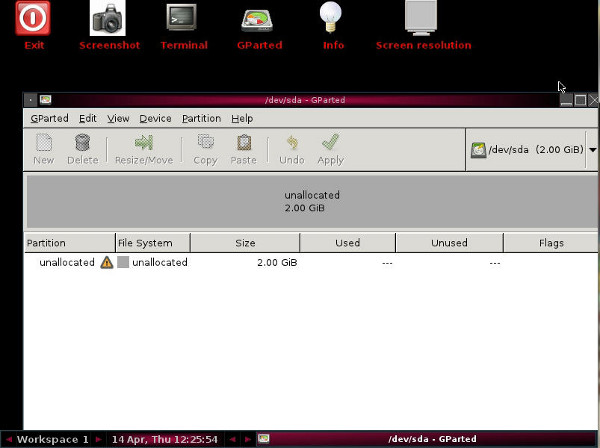
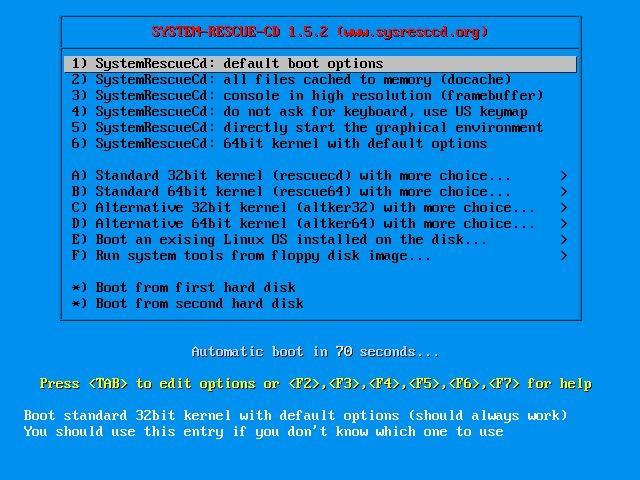
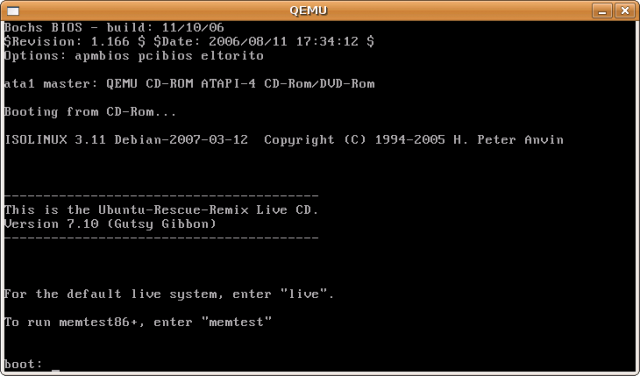
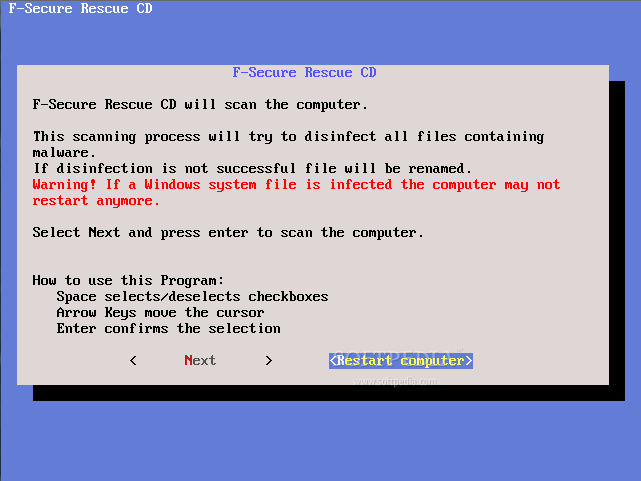
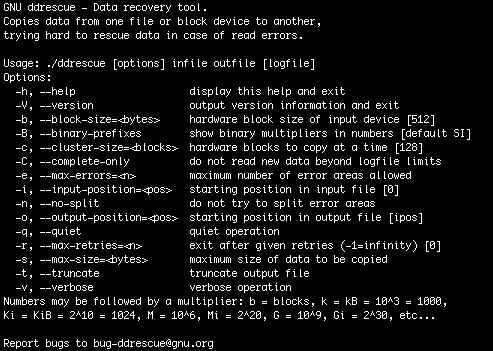
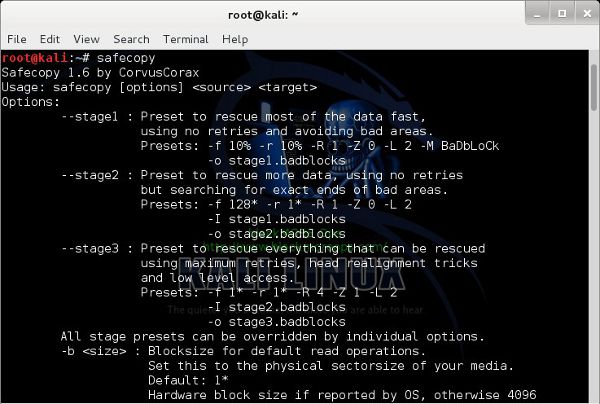
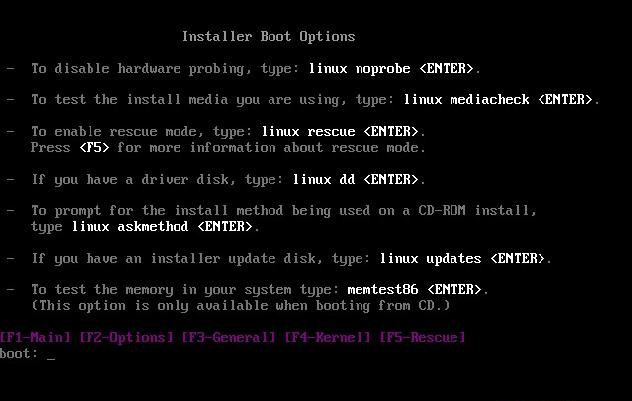
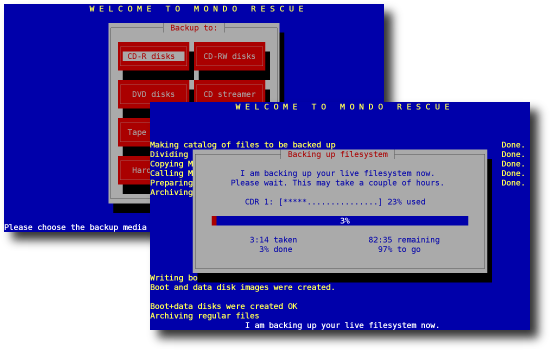
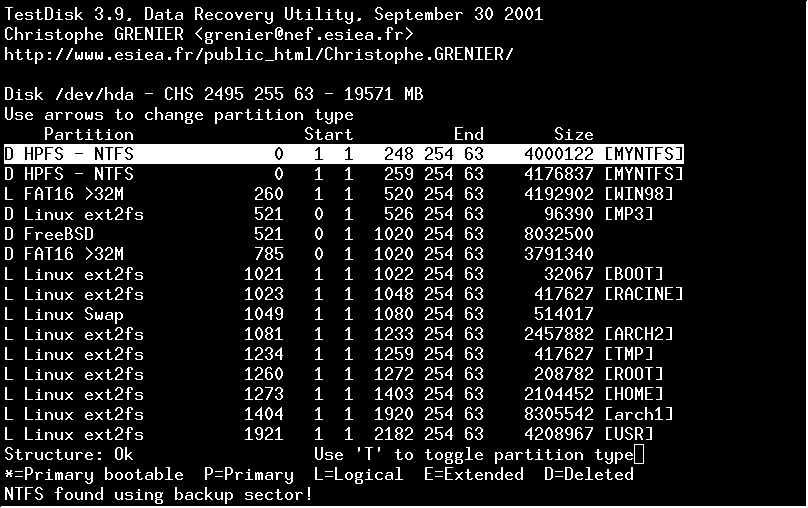
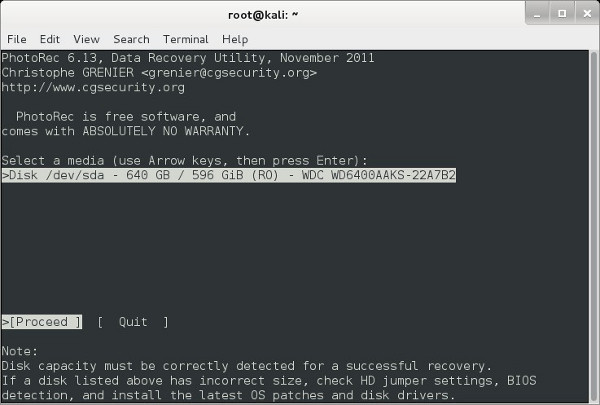
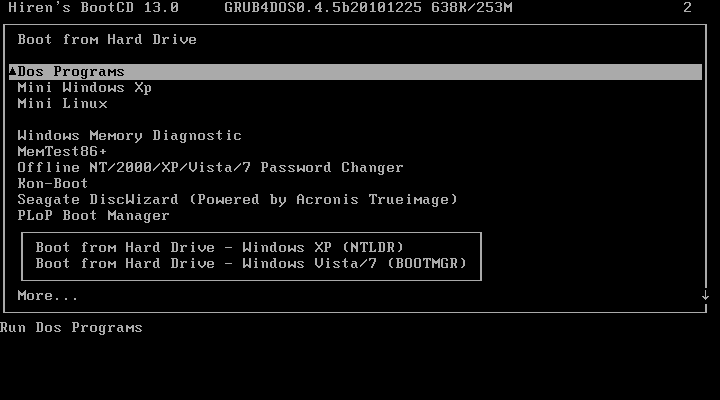
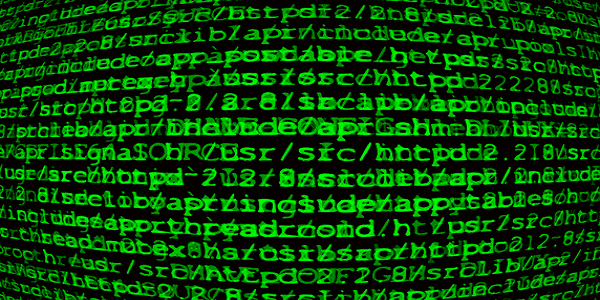
I’ve never had to deal with data recovery before, so I haven’t really heard of any of these programs. One of my friends accidentally wiped my laptop over the weekend, so I might have to try my hand at recovering the data over the next week. Hopefully I’ll be able to get most of my files back, since there was some pretty important stuff on that hard drive.
Stellar Phoenix Linux Data Recovery is another powerful linux recovery tool the editor should try (as it’s missing on the list). The range of recovery tools available these days is huge and user will obviously look for the easiest and the best one. Most of the tools mentioned might run on the command based interface.
Hopefully I’ll be able to get most of my files back
Hacking Tools
Hello,
Thanks for your nice article and I did have tried Recuva and PhotoRec when my digital camera SD card photos got deleted by mistake and finally rescued my lost data with iCare Data Recovery Free, a free data recovery program searched over the internet.
You may also have a try.