Very often new users would dwell on Google trying to find the correct command to find files containing specific text. This is particularly important when you’re tying to follow a badly written guide of forum post that says something like replace 0 with 1 in this line which will fix PulseAudio configured for per-user sessions … (warning)
PULSEAUDIO_SYSTEM_START=0
Now for an experienced user, no problem, you know exactly where to find a configuration file for PulseAudio. For a new Linux user, yeah tell me about it. I’ve been there when I started with Slackware back late nineties.
This guide shows a bunch of commands that you can use to find files containing specific text in Linux, namely Ubuntu, Debian, Mint, CentOS, Fedora and any Linux distro.
This guide will work for any Linux distributions, namely –
- Linux Mint
- Ubuntu
- Debian GNU/Linux
- Mageia / Mandriva
- Fedora
- openSUSE / SUSE Linux Enterprise
- Arch Linux
- CentOS / Red Hat Enterprise Linux
- PCLinuxOS
- Slackware Linux
- Puppy Linux
- Kali Linux (my distro
 )
)
Find files containing specific text using grep command
grep is a command-line utility for searching plain-text data sets for lines matching a regular expression. Grep was originally developed for the Unix operating system, but is available today for all Unix-like systems. Its name comes from the ed command g/re/p (globally search a regular expression and print), which has the same effect: doing a global search with the regular expression and printing all matching lines.
To find files containing specific text, you are possibly better off using the grep command. The grep command can find and search a specific text from all files quickly.
grep command syntax
Syntax for grep command is simple:
grep "text string to search” directory-path
OR
grep [option] "text string to search” directory-path
OR
grep -r "text string to search” directory-path
OR
grep -r -H "text string to search” directory-path
OR
egrep -R "word-1|word-2” directory-path
OR
egrep -w -R "word-1|word-2” directory-path
Find files containing specific text using grep command examples
In this example, we will search for 'PULSEAUDIO_SYSTEM_START‘ in all configuration files located in /etc directory.
Now there’s a small problem, depending on your Linux, BSD or Unix distro, Find command can be slightly different (in terms of Syntaxes). So I will outline all possible combinations, you can just try one at a time to determine which one best suites you.
Find files containing specific text when you know the location
If you know the exact location and directory you’re after, then use
root@kali:~# grep "PULSEAUDIO_SYSTEM_START" /etc/default/pulseaudio PULSEAUDIO_SYSTEM_START=1 root@kali:~#
If you know the exact directory with the files containing that specific text, then use
root@kali:~# grep "PULSEAUDIO_SYSTEM_START" /etc/default/* grep: /etc/default/kdm.d: Is a directory /etc/default/pulseaudio:PULSEAUDIO_SYSTEM_START=1 root@kali:~#
Find files containing specific text when you don’t know the location
If you don’t know the exact location of the file that contains the specific text you’re looking for, then you need to search all subdirectories recursively.
You can search for a text string all files under each directory, recursively with -r option:
root@kali:~# grep -r "PULSEAUDIO_SYSTEM_START" /etc/default/* /etc/default/pulseaudio:PULSEAUDIO_SYSTEM_START=1 root@kali:~#
OR
root@kali:~# grep -R "PULSEAUDIO_SYSTEM_START" /etc/default/* /etc/default/pulseaudio:PULSEAUDIO_SYSTEM_START=1 root@kali:~#
Find files containing specific text with color output
Now what if you are searching through a massive file and there might be many outputs similar to what you’re looking for.. you might want to use --col flag to colorcode your output which searching files containing specific strings.
root@kali:~# grep --col 'usb 1-1.4' /var/log/messages Aug 18 09:14:25 kali kernel: [1191164.780496] usb 1-1.4: new low-speed USB device number 21 using ehci-pci root@kali:~#
Find files containing specific text with filenames only
Now I want to display all files with colorer output with containing specific text and instead of showing the whole content of the files, I just want to display the filenames. So I use something like this:
root@kali:~# grep --col -r 'Linux version 3.14-kali1' /var/log/* | cut -d: -f1 /var/log/dmesg /var/log/dmesg.0 /var/log/installer/syslog root@kali:~#
Find files containing specific text and hide errors
When you’re using grep, depending on the commands used and permission you have on the system, you might see any of the following errors.
- Input/output error
- recursive directory loop
- No such file or directory
- No such device or address
- Permission denied
If you want to hide all errors or warning message spamming your output window(specifically useful when you’re trying to use grep on a script) generated by the grep command, append 2>/dev/null to grep command. This will send and hide unwanted output to /dev/null device:
root@kali:~# grep -R "PULSEAUDIO_SYSTEM_START" /etc/* 2>/dev/null /etc/default/pulseaudio:PULSEAUDIO_SYSTEM_START=1 /etc/init.d/pulseaudio:PULSEAUDIO_SYSTEM_START=0 /etc/init.d/pulseaudio:if [ "$PULSEAUDIO_SYSTEM_START" != "1" ]; then /etc/rc0.d/K01pulseaudio:PULSEAUDIO_SYSTEM_START=0 /etc/rc0.d/K01pulseaudio:if [ "$PULSEAUDIO_SYSTEM_START" != "1" ]; then /etc/rc1.d/K01pulseaudio:PULSEAUDIO_SYSTEM_START=0 /etc/rc1.d/K01pulseaudio:if [ "$PULSEAUDIO_SYSTEM_START" != "1" ]; then /etc/rc2.d/S20pulseaudio:PULSEAUDIO_SYSTEM_START=0 /etc/rc2.d/S20pulseaudio:if [ "$PULSEAUDIO_SYSTEM_START" != "1" ]; then /etc/rc3.d/S20pulseaudio:PULSEAUDIO_SYSTEM_START=0 /etc/rc3.d/S20pulseaudio:if [ "$PULSEAUDIO_SYSTEM_START" != "1" ]; then /etc/rc4.d/S20pulseaudio:PULSEAUDIO_SYSTEM_START=0 /etc/rc4.d/S20pulseaudio:if [ "$PULSEAUDIO_SYSTEM_START" != "1" ]; then /etc/rc5.d/S20pulseaudio:PULSEAUDIO_SYSTEM_START=0 /etc/rc5.d/S20pulseaudio:if [ "$PULSEAUDIO_SYSTEM_START" != "1" ]; then /etc/rc6.d/K01pulseaudio:PULSEAUDIO_SYSTEM_START=0 /etc/rc6.d/K01pulseaudio:if [ "$PULSEAUDIO_SYSTEM_START" != "1" ]; then root@kali:~#
Find files containing specific text and ignore case
What if you’re not sure about the case of the text you’re after? You can use -i to ignore case (note that this takes significantly longer to find files containing specific text).
Below example shows the difference between -i flag. First command didn’t find the text, second command did as we used -i flag to ignore case.
root@kali:~# grep -r "pulseaudio_system_start" /etc/default/* root@kali:~# root@kali:~# grep -i -r "pulseaudio_system_start" /etc/default/* /etc/default/pulseaudio:PULSEAUDIO_SYSTEM_START=1 root@kali:~#
Summary
In summary, I always prefer using grep command with -r and --col flag in Debian Linux as -r complains less about permissions, files, directory etc. and of course some color helps on the eyes when you’re browsing through many lines.
root@kali:~# grep --col -r "PULSEAUDIO_SYSTEM_START" /etc/* /etc/default/pulseaudio:PULSEAUDIO_SYSTEM_START=1 /etc/init.d/pulseaudio:PULSEAUDIO_SYSTEM_START=0 /etc/init.d/pulseaudio:if [ "$PULSEAUDIO_SYSTEM_START" != "1" ]; then root@kali:~#
Other Linux distroes like Ubuntu, Mint, CentOS, Fedora, Redhat, Arch is no different to grep command. The commands shown above will help everyone and anyone trying to find files containing specific text in Linux.
Thanks for reading. If this helped you, please share.


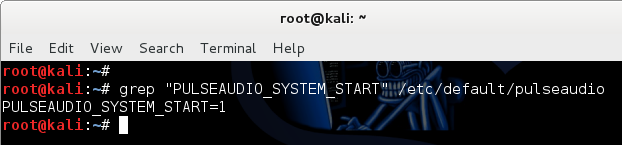
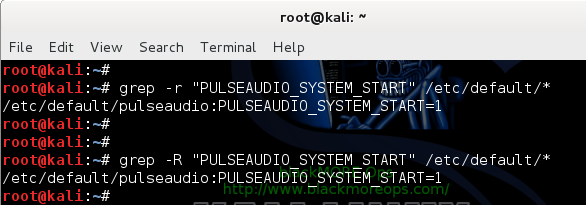
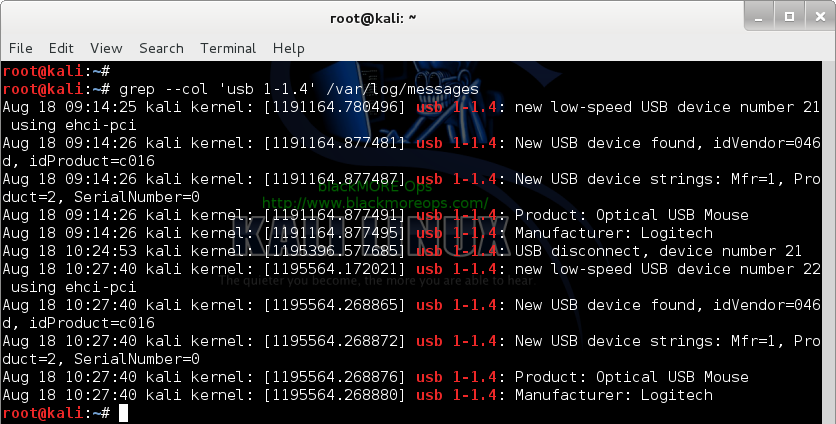
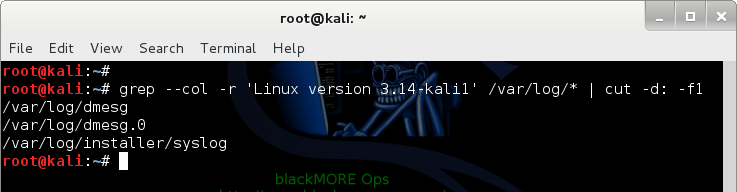
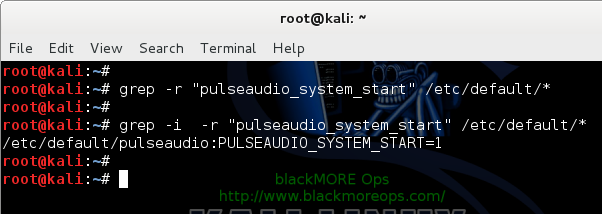
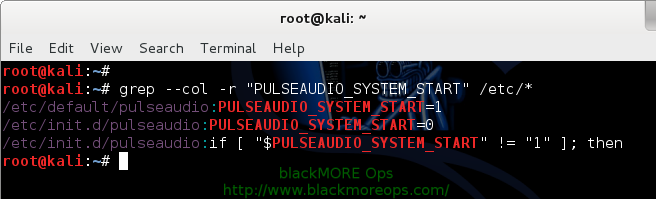
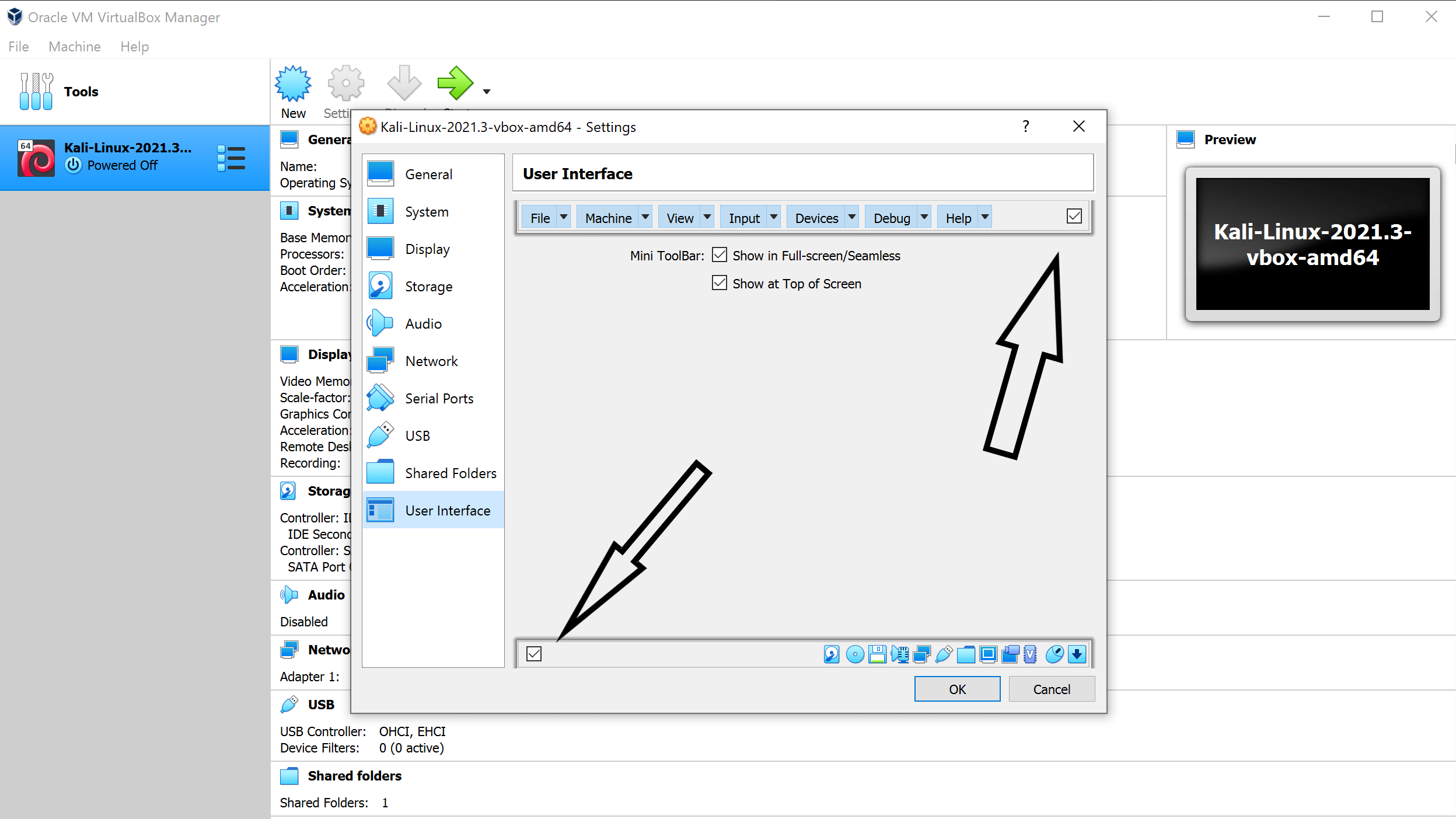
If we does not know the path of file/directory then how can we find out matching pattern.
with out knowing path how u opened that file?
Hi sumitgupta,
You can simply put a ‘star’ instead of path (its good to start in ‘highest level’ directory – cd /)
grep -r “pulseaudio_system_start” *
tested on Ubuntu 14.04, CentOs 7.0
Hi Jan
It can be
grep -r ‘pulseaudio_system_start’ /*
if you want to search from current directory without using cd /
tested on Ubuntu 14.04
It would be nice if grep would structure its output so that a directory is printed first, then followed by all the files within it that match the search, instead of printing the directory name ahead of every file name matching the search which is hard on the eyes. This way, all the matches would be grouped according to the directory in which they’re found, like this:
~/Documents/Answers to questions
FileA.txt
FileB.txt
FileC.txt
~/Documents/Memorandums
FileD.txt
FileE.txt
~/Documents/Invoices/2017
FileF.csv
It would also be good if the context options could be set to display x number of WORDS before and after the match pattern, rather than x number of LINES, because lines can be rather long sometimes and this again results in hard to read output. But showing just a few words either side of the match pattern is enough context to know if that’s the file you were looking for.
Finally, it would also be nice if grep could be set to print a blank line after every match, or after every match whose output took up more than one line to print, so that, again, the output would be easier to read. I’m surprised the developers of grep didn’t think of these things, because my short time of experimenting with grep just now immediately caused me to wish for these features.
… but of course the ultimate would be for this kind of search ability to be incorporated into the graphical interface that displays the files and folders on your media, just like I was used to with Windows Vista. There, I could select a directory to display, then type in a search string, and it would automatically find all files matching that search string (either in the filename or in the contents of the file) from the selected directory downwards into all subdirectories. Then you could choose from the search results any or all files to either open them, move or copy them, or delete them.
And Vista would index all files in the background, so it already had information about their contents at hand to make searches go much faster. Vista would also allow files to be tagged, and your search query would find files with matching tags too.
When will Linux be getting such useful features?