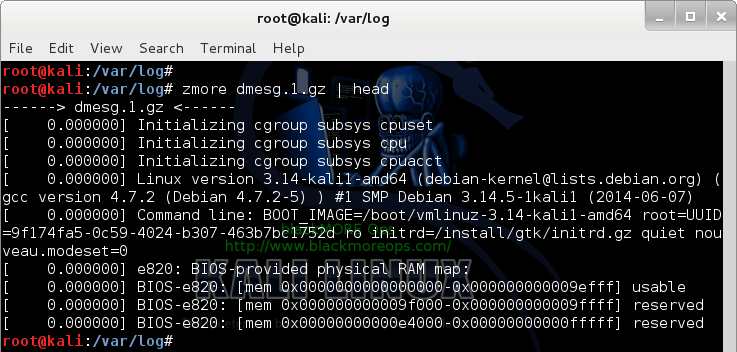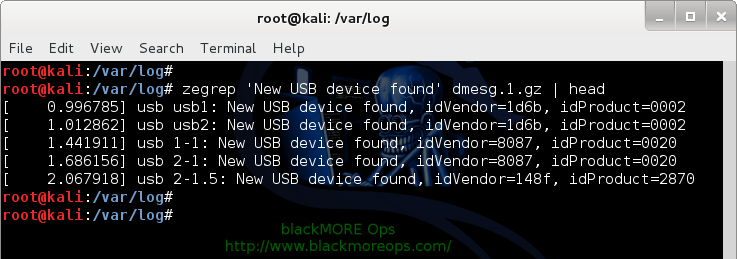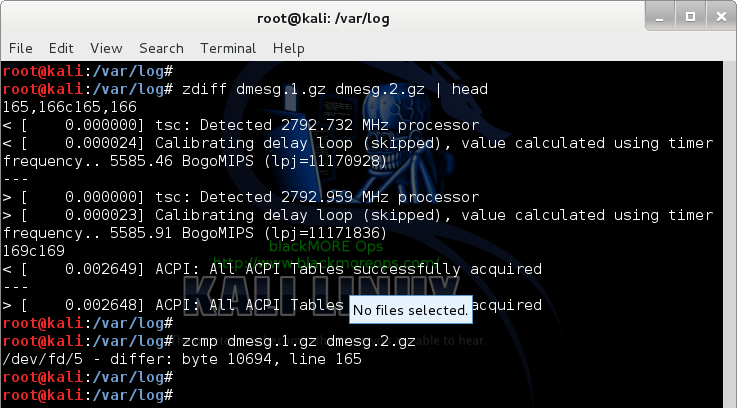Using zless and zmore to view file page by page
So far every command I’ve shown uses less or more to view contents page by page. Do we really need to use pipe command with more or less? No, we don’t. We can simply use zless or zmore to view a compressed file without using zcat.
You can paginate a compressed file with zless command or zmore command as shown below.
root@kali:/var/log# zless dmesg.1.gz (or) root@kali:/var/log# zmore dmesg.1.gz
The best part of using zless or zmore? You can paginate uncompressed files in a similar manner.
root@kali:/var/log# zmore dmesg (or) root@kali:/var/log# zless dmesg
Fancy… very fancy.
Uzing zgrep and zegrep to search within compressed files
Using zgrep and zegrep you can search contents within a compressed file. Let’s say we want to search the word usb in our dmesg.1.gz file. We can use zgrep for that.
root@kali:/var/log# zgrep usb dmesg.1.gz | more [ 0.776576] usbcore: registered new interface driver usbfs [ 0.776584] usbcore: registered new interface driver hub [ 0.782425] usbcore: registered new device driver usb [ 0.996785] usb usb1: New USB device found, idVendor=1d6b, idProduct=0002 [ 0.996790] usb usb1: New USB device strings: Mfr=3, Product=2, SerialNumber=1 [ 0.996793] usb usb1: Product: EHCI Host Controller [ 0.996797] usb usb1: Manufacturer: Linux 3.14-kali1-amd64 ehci_hcd [ 0.996800] usb usb1: SerialNumber: 0000:00:1a.0 [ 1.012862] usb usb2: New USB device found, idVendor=1d6b, idProduct=0002 [ 1.012867] usb usb2: New USB device strings: Mfr=3, Product=2, SerialNumber=1
But the word usb is not the same as USB in Linux. So we can even specify -i flag to ignore cases
root@kali:/var/log# zgrep -i usb dmesg.1.gz | more [ 0.776552] ACPI: bus type USB registered [ 0.776576] usbcore: registered new interface driver usbfs [ 0.776584] usbcore: registered new interface driver hub [ 0.782425] usbcore: registered new device driver usb [ 0.782698] ehci_hcd: USB 2.0 'Enhanced' Host Controller (EHCI) Driver [ 0.981702] ehci-pci 0000:00:1a.0: new USB bus registered, assigned bus number 1
Now what if you want to use a complex regular expression? In that case you possibly want to use zegrep (similar to egrep) to allow more flexibility, that means you can use regular expressions. In my example I will just use a sentence (zgrep will work too with a simple sentence)
root@kali:/var/log# zegrep 'New USB device found' dmesg.1.gz | more [ 0.996785] usb usb1: New USB device found, idVendor=1d6b, idProduct=0002 [ 1.012862] usb usb2: New USB device found, idVendor=1d6b, idProduct=0002 [ 1.441911] usb 1-1: New USB device found, idVendor=8087, idProduct=0020 [ 1.686156] usb 2-1: New USB device found, idVendor=8087, idProduct=0020 [ 2.067918] usb 2-1.5: New USB device found, idVendor=148f, idProduct=2870 root@kali:/var/log#
Using zdiff and zcmp to compare files
Using zdiff and zcmp you can can compare two compressed files without having to uncompress. It works exactly same as using diff command.
root@kali:/var/log# zdiff dmesg.1.gz dmesg.2.gz | more 165,166c165,166 < [ 0.000000] tsc: Detected 2792.732 MHz processor < [ 0.000024] Calibrating delay loop (skipped), value calculated using timer frequency.. 5585.46 BogoMIPS (lpj=11170928) --- > [ 0.000000] tsc: Detected 2792.959 MHz processor > [ 0.000023] Calibrating delay loop (skipped), value calculated using timer frequency.. 5585.91 BogoMIPS (lpj=11171836) 169c169 < [ 0.002649] ACPI: All ACPI Tables successfully acquired --- > [ 0.002648] ACPI: All ACPI Tables successfully acquired 171,175c171,175 < [ 0.002771] AppArmor: AppArmor disabled by boot time parameter < [ 0.002772] Yama: disabled by default; enable with sysctl kernel.yama.* < [ 0.003175] Dentry cache hash table entries: 1048576 (order: 11, 8388608 by tes) < [ 0.004583] Inode-cache hash table entries: 524288 (order: 10, 4194304 byte s) < [ 0.005223] Mount-cache hash table entries: 16384 (order: 5, 131072 bytes) --- > [ 0.002770] AppArmor: AppArmor disabled by boot time parameter > [ 0.002771] Yama: disabled by default; enable with sysctl kernel.yama.*
Uzing zcmp, you can compare files – this is more compact than using zdiff
root@kali:/var/log# zcmp dmesg.1.gz dmesg.2.gz /dev/fd/5 - differ: byte 10694, line 165 root@kali:/var/log#
Conclusion
Thanks for reading. Z commands are very useful and powerful as you can use them in scripts directly.
This article was inspired by Sathiya Moorthy’s post on the GeekStufff.
Please share and like us on Facebook/Twitter.
 blackMORE Ops Learn one trick a day ….
blackMORE Ops Learn one trick a day ….