Install Google Chrome in Kali Linux:
From our previous post (How to Install Google Chrome in Kali Linux? – Part 1 – Discussion)we know that we can install Google Chrome in two different ways:
- Download and Install .deb package from Google.
- Install Google Chrome by adding Google Repositories
Let’s see how they work.
Download and Install official .deb package from Google:
Download Google Chrome official .deb package
Open IceWeasel and browse to https://www.google.com/intl/en/chrome/browser/.
Download Google Chrome .deb packages (either 32-bit or 64-bit).
Save it.
If you prefer command line, do the followings:
32-bit systems:
Open a terminal and type the following:
wget -c https://dl.google.com/linux/direct/google-chrome-stable_current_i386.deb
64-bit systems:
Open a terminal and type the following:
wget -c https://dl.google.com/linux/direct/google-chrome-stable_current_amd64.deb
Install Google Chrome .deb package in Kali Linux
Type the following in terminal to install Google Chrome in Kali Linux from your downloaded .deb package.
dpkg -i google-chrome-*.deb
If you get a GPG Key error, you can use –force
dpkg -i google-chrome-*.deb --force
This way you can install Google Chrome in Kali Linux from a .deb package. Personally, I think it’s inconvenient as you won’t be able to update it via apt-get update/upgrade. Second option is a lot better one:
Install Google Chrome by adding Official Google Repositories
Add Google GNU Privacy Guard (GPG) Keys:
Before you install add the Apt-Key
wget -q -O - https://dl-ssl.google.com/linux/linux_signing_key.pub | sudo apt-key add -
Add Official Google Repository
Now add Official Google Chrome Repository:
echo "deb http://dl.google.com/linux/chrome/deb/ stable main" >> /etc/apt/sources.list.d/google-chrome.list
Update Package Manager
apt-get update
Install Official Google Chrome via apt-get
apt-get install google-chrome-stable
and we’re done. We’ve not installed Google Chrome stable release in our Kali Linux.
Now move to the next to find out how you can run Google Chrome in Kali linux
How to Install Google Chrome in Kali Linux? – Part 3 – Running Chrome
This will explain following 3 choices:
- Run Google Chrome as a Standard user in Kali Linux
- Create a Standard non-root user and run Google Chrome – See How to add remove user (standard user/non-root) in Kali Linux?
- Run Google Chrome as Root user in Kali Linux
- By modifying /opt/google/chrome/google-chrome file
- Run Google Chrome as Standard User (while Logged in as root) in Kali Linux
- Run Google Chrome using gksu
- Run Google Chrome using sux
Follow part 3 here: How to Install Google Chrome in Kali Linux? – Part 3 – Running Chrome


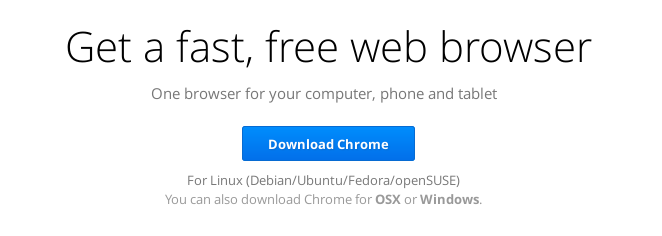
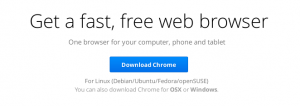
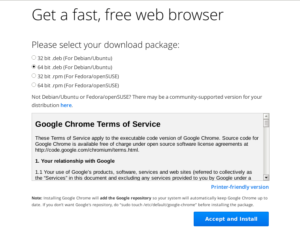
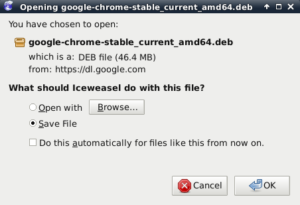
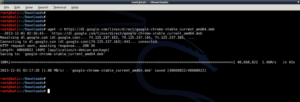
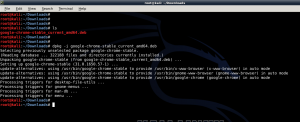
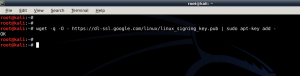
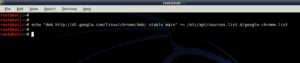
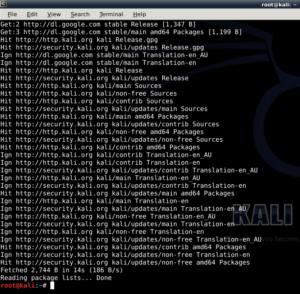


What happened???
Ignoring file ‘google-chrome.lis’ in directory ‘/etc/apt/sources.list.d/’ as it has an invalid filename extension
W: Failed to fetch http://security.kali.org/kali-security/dists/kali/updates/Release Unable to find expected entry ‘non-freedeb/source/Sources’ in Release file (Wrong sources.list entry or malformed file)
Hi bbc
What happened???
Ignoring file ‘google-chrome.lis’ in directory ‘/etc/apt/sources.list.d/’ as it has an invalid filename extension
W: Failed to fetch http://security.kali.org/kali-security/dists/kali/updates/Release Unable to find expected entry ‘non-freedeb/source/Sources’ in Release file (Wrong sources.list entry or malformed file)
To answer your question. Your supposed to add deb http://dl.google.com/linux/chrome/deb/ stable main to leafpad /etc/apt/sources.list.
Let me know if this helps.
dpkg: dependency problems prevent configuration of google-chrome-stable:
google-chrome-stable depends on libappindicator1; however:
Package libappindicator1 is not installed.
dpkg: error processing google-chrome-stable (–install):
dependency problems – leaving unconfigured
Processing triggers for desktop-file-utils …
Processing triggers for man-db …
Processing triggers for menu …
Errors were encountered while processing:
google-chrome-stable
Why it shows those errors ?
apt-get install libappindicator1
apt-get install libappindicator1
Reading package lists… Done
Building dependency tree
Reading state information… Done
You might want to run ‘apt-get -f install’ to correct these:
The following packages have unmet dependencies:
libappindicator1 : Depends: libdbusmenu-glib4 (>= 0.4.2) but it is not going to be installed
Depends: libdbusmenu-gtk4 (>= 0.4.2) but it is not going to be installed
Depends: libindicator7 (>= 0.4.90) but it is not going to be installed
Recommends: indicator-application (>= 0.2.93) but it is not going to be installed
E: Unmet dependencies. Try ‘apt-get -f install’ with no packages (or specify a solution).
Trying with -f
apt-get -f install libappindicator1
Reading package lists… Done
Building dependency tree
Reading state information… Done
You might want to run ‘apt-get -f install’ to correct these:
The following packages have unmet dependencies:
libappindicator1 : Depends: libdbusmenu-glib4 (>= 0.4.2) but it is not going to be installed
Depends: libdbusmenu-gtk4 (>= 0.4.2) but it is not going to be installed
Depends: libindicator7 (>= 0.4.90) but it is not going to be installed
Recommends: indicator-application (>= 0.2.93) but it is not going to be installed
E: Unmet dependencies. Try ‘apt-get -f install’ with no packages (or specify a solution).
I created the a normal user and used gksu to launch Google Chrome as that user. However, there is an issue. There is no sound when playing YouTube videos on chrome using this method. Maybe since Google chrome is running with limited privileges, it cannot access the ‘alsa’ sound in root. Do you know any fix for this?
root@localhost:~# echo “deb http://dl.google.com/linux/chrome/deb/ stable main” >> /etc/apt/sources.list.d/google-chrome.list
bash: /etc/apt/sources.list.d/google-chrome.list: No such file or directory
help me BMO! i’ve installed chrome before. and then i uninstall back bcos there are errors in my terminal like “google-chrome.lis’ in directory ‘/etc/apt/sources.list.d/’ as it has an invalid filename extension”. I installed chrome using the .deb package. Now, i want to reinstall it but this happens (as i stated at the comment above)
same dependecy problem as above when installing with apt-get
dpkg: error processing google-chrome-stable (–install):
dependency problems – leaving unconfigured
Processing triggers for desktop-file-utils …
Processing triggers for gnome-menus …
Processing triggers for man-db …
Processing triggers for menu …
Errors were encountered while processing:
google-chrome-stable
what to do :( ?
Dependency problems!
dpkg -i google-chrome-*.deb –install
(Reading database … 323365 files and directories currently installed.)
Preparing to unpack google-chrome-stable_current_amd64.deb …
Unpacking google-chrome-stable (45.0.2454.93-1) over (45.0.2454.93-1) …
dpkg: error processing archive –install (–install):
cannot access archive: No such file or directory
dpkg: dependency problems prevent configuration of google-chrome-stable:
google-chrome-stable depends on libappindicator1; however:
Package libappindicator1 is not installed.
apt-get install libappindicator1
Reading package lists… Done
Building dependency tree
Reading state information… Done
Package libappindicator1 is not available, but is referred to by another package.
This may mean that the package is missing, has been obsoleted, or
is only available from another source
E: Package ‘libappindicator1’ has no installation candidate
why do we have to add GPG
error processing package google-chrome-stable
getting this ;;
what to do now
for those who get dependency error, try to run this
sudo apt –fix-broken install
it will install dependency packages and then you are done