UPDATE 11/02/2014: Post published on How to Install AMD ATI proprietary driver (fglrx) in Kali Linux 1.0.6 running Kernel version 3.12.6. Follow instructions in new post if you’re running Kali 1.0.6 with Kernel version 3.12.6.
UPDATE 10/02/2014: Finally I have managed to install AMD ATI proprietary driver (fglrx) in Kali Linux 1.0.6 running Kernel version 3.12-6. I will write a new guide soon. Thanks for your patience and I appreciate the emails/feedback/comment’s I’ve received asking for this solution. Here’s a screenshot from my running configuration:
UPDATE 16/01/2014: If you’re using Kali Linux v1.0.6 with Kernel 3.12-6, there’s yet no solution to suite everyone’s need. I am working hard to find a solution and a generic method of implementation that can be followed easily by everyone. If you come across a solution, please let me know. Following guide works flawlessly with Kernel v3.7.
I always had issues with ATI/Intel gfx cards in pretty much every version of Linux I’ve used. Kali is no different. Following guide would help to resolve the problem for everyone with similar issues. Many thanks to ‘Sani Morphic’ for his original post. Also big thanks goes to “http://wiki.debian.org/ATIProprietary” for their updates on Linux Header and ATIEventSD notes. This post will guide you through installation of AMD ATI Driver in Kali Linux 1.x.
This guide (Install AMD ATI Driver (fglrx) in Kali Linux 1.x) is part of a series that guides readers on How to install FGLRX, AMD APP SDK, CAL++ and Pyrit in Kali Linux. The idea is to install correct drivers in Kali Linux for your GPU and use CPU+GPU combination with Pyrit to make raw data crunching faster. An example would be to utilize this combined processing power to crunch though WPA/WPA2 capture file to find Wifi password.
Check AMD APP SDK Installation
Check if AMD APP SDK is installed. If not installed, follow this guide to install it.
How to install AMD APP SDK in Kali Linux?
Check CAL++ Installation
Check if CAL++ is installed. If not installed, follow this guide to install it.
How to install CAL++ in Kali Linux?
How to install Pyrit in Kali Linux?
Check if Pyrit is installed. If not installed, follow this guide to install it.
How to install Pyrit in Kali Linux
Readers, please follow this series in the following order:
- Install AMD ATI Driver (fglrx) in Kali Linux 1.x
- How to install AMD APP SDK in Kali Linux?
- How to install CAL++ in Kali Linux?
- How to install Pyrit in Kali Linux?
Install AMD ATI Driver (fglrx) in Kali Linux
Following instructions are for Kali Linux 1.0
lsb_release -a
Output:
No LSB modules are available. Distributor ID: Debian Description: Debian GNU/Linux Kali Linux 1.0 Release: Kali Linux 1.0 Codename: n/a
Step 1 (remove old or unused drivers and fix source file)
apt-get remove --purge fglrx fglrx_* fglrx-amdcccle* fglrx-dev* xorg-driver-fglrxCheck your /etc/apt/sources.list. If it’s anything different to the following, you need to fix it.
There’s another post with how to update your srouces.list ..
How to add official Kali Linux Repositories?
# deb cdrom:[Debian GNU/Linux 7.0 _Kali_ - Official Snapshot amd64 LIVE/INSTALL Binary 20130315-11:02]/ kali contrib main non-free # deb cdrom:[Debian GNU/Linux 7.0 _Kali_ - Official Snapshot amd64 LIVE/INSTALL Binary 20130315-11:02]/ kali contrib main non-free deb http://http.kali.org/kali kali main non-free contrib deb-src http://http.kali.org/kali kali main non-free contrib ## Security updates deb http://security.kali.org/kali-security kali/updates main contrib non-free deb-src http://security.kali.org/kali-security kali/updates main contrib non-free
Step 2 (update with apt-get)
apt-get updateStop: NVIDIA users after driver installation and cuda/pyrit related issues go here: How to Install Nvidia Kernel Module Cuda and Pyrit in Kali Linux
Also those who would like to use Graphics card processing power to crunch data (such as recovering wii password faster) see the following posts:
- Helpful ATIconfig fglrx commands
- How to install Pyrit in Kali Linux?
- How to install CAL++ in Kali Linux?
- How to install AMD APP SDK in Kali Linux?
Step 3 (install linux headers and necessary drivers)
apt-get install linux-headers-$(uname -r|sed 's,[^-]*-[^-]*-,,') apt-get install fglrx-driver fglrx-control fglrx-glx fglrx-atieventsd fglrx-modules-dkms apt-get install fglrx-glx-ia32
At this point, you will see the following error message. This is why I had to write this guide to fix and patch kernel which allows you to install official AMD Catalyst Center.
... Error! Bad return status for module build on kernel: 3.7-trunk-amd64 (x86_64) Consult /var/lib/dkms/fglrx/12-6+point/build/make.log for more information.
Step 4 (download patch and patch)
Now we need to patch the kernel
Download fglrx-3.7.patch (I’ve personally used this path but users are advised to check/verify it before installing.)
Download and “fglrx-3.7.patch“ and copy to /root
(Thanks to Henry Hermawan for posting this patch)
Copy the file fglrx-modules-dkms_1%3a12-6+point-3_amd64.deb
(check if amd64 architecture or i386, based on which version you’re using file-names might be slightly different)
to /root
from
/var/cache/apt/archives
cp /var/cache/apt/archives/fglrx-modules-dkms_1%3a12-6+point-3_amd64.deb /root
Step 5 (patch and repack)
At this point we are making folders and unpacking the downloaded .deb file so that we can patch it and re-pack it.
First we make a directory so that all of our work is in that folder. Don’t want to mess up /root folder
mkdir -p extract/DEBIAN
Now unpack .deb file.
dpkg-deb -x fglrx-modules-dkms_1%3a12-6+point-3_amd64.deb extract/ dpkg-deb -e fglrx-modules-dkms_1%3a12-6+point-3_amd64.deb extract/DEBIAN
Copy patch to correct directory and patch it.
cp fglrx-3.7.patch extract/usr/src/fglrx-12-6+point/ cp Downloads/fglrx-3.7.patch extract/usr/src/fglrx-12-6+point/ cd extract/usr/src/fglrx-12-6+point/ patch -p0 < fglrx-3.7.patch
You will see the following output
patching file firegl_public.c Hunk #1 succeeded at 3890 (offset -2 lines). Hunk #2 succeeded at 3920 (offset -2 lines). Hunk #3 succeeded at 3935 (offset -2 lines). Hunk #4 succeeded at 3944 (offset -2 lines). Hunk #5 succeeded at 3982 (offset -2 lines). Hunk #6 succeeded at 4013 (offset -2 lines). Hunk #7 succeeded at 4023 (offset -2 lines). Hunk #8 succeeded at 4044 (offset -2 lines).
Once patching is done, we need to re-build the package, pack it again for installation.
cd /root mkdir build dpkg-deb -b extract/ build/
dpkg-deb will show you the following output. This also creates the necessary .deb packages.
dpkg-deb: building package `fglrx-modules-dkms' in `build//fglrx-modules-dkms_1%3a12-6+point-3_amd64.deb'.
Time to install our newly patched .deb package.
cd build dpkg -i *.deb
And the final output is as follows:
... DKMS: install completed.
Now we generate a xorg configuration file which will be in /etc/X11 folder.
aticonfig --initial -fStep 6 (radeon and reboot)
Almost there. AMD cards needs the following parameters passed into grub.cfg during boot. Let’s do that: Edit the grub.cfg file:
leafpad /boot/grub/grub.cfgyou see this:
### BEGIN /etc/grub.d/10_linux ###
menuentry 'Debian GNU/Linux, with Linux 3.7-trunk-amd64' --class debian --class gnu-linux --class gnu --class os {
load_video
insmod gzio
insmod part_msdos
insmod ext2
set root='(hd0,msdos5)'
search --no-floppy --fs-uuid --set=root 7f79eea2-1668-407f-b7ed-d5613fecd26c
echo 'Loading Linux 3.7-trunk-amd64 ...'
linux /boot/vmlinuz-3.7-trunk-amd64 root=UUID=7f79eea2-1668-407f-b7ed-d5613fecd26c ro initrd=/install/gtk/initrd.gz quiet
echo 'Loading initial ramdisk ...'
initrd /boot/initrd.img-3.7-trunk-amd64
}
add radeon.modeset=0 in the end of the following line
linux /boot/vmlinuz-3.7-trunk-amd64 root=UUID=7f79eea2-1668-407f-b7ed-d5613fecd26c ro initrd=/install/gtk/initrd.gz quiet
So the line above becomes this:
linux /boot/vmlinuz-3.7-trunk-amd64 root=UUID=7f79eea2-1668-407f-b7ed-d5613fecd26c ro initrd=/install/gtk/initrd.gz quiet radeon.modeset=0
Note: fee64a58-2e36-43f5-962d-8c33f936d452 UUID would be different for every PC. Use your one here.
Save and exit. Then reboot.
rebootEnjoy your AMD ATI fglrx driver in Kali Linux 3.7-trunk Kernel.
Lastly, I couldn’t thank Offensive Security enough for bringing such great pen-test distro like Kali Linux.
Thanks for reading. Please share.
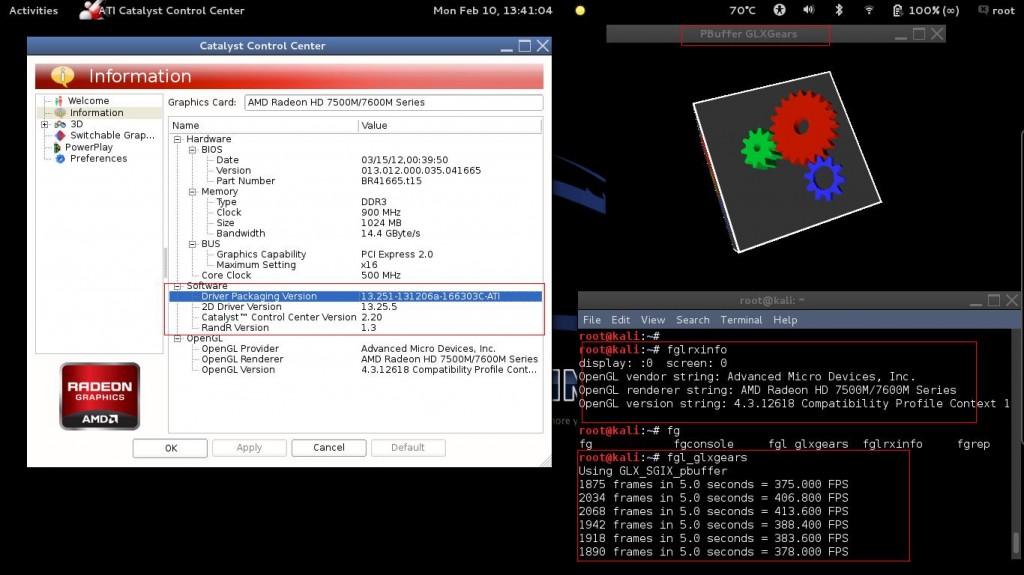
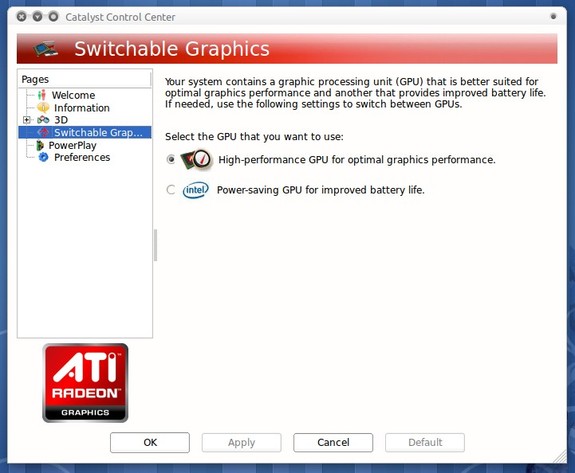

In this step:
aticonfig –initial -f
I get command not found
Can you show me your
and
outputs?
Also did you manage to complete all the steps in this Guide?
lsb_release -a
No LSB modules are available.
Distributor ID: Kali
Description: Kali GNU/Linux 1.1.0
Release: 1.1.0
Codename: n/a
lspci
00:00.0 Host bridge: Advanced Micro Devices [AMD] Family 15h (Models 10h-1fh) Processor Root Complex
00:01.0 VGA compatible controller: Advanced Micro Devices [AMD] nee ATI Device 9903
00:01.1 Audio device: Advanced Micro Devices [AMD] nee ATI Trinity HDMI Audio Controller
00:02.0 PCI bridge: Advanced Micro Devices [AMD] Family 15h (Models 10h-1fh) Processor Root Port
00:04.0 PCI bridge: Advanced Micro Devices [AMD] Family 15h (Models 10h-1fh) Processor Root Port
00:06.0 PCI bridge: Advanced Micro Devices [AMD] Family 15h (Models 10h-1fh) Processor Root Port
00:10.0 USB controller: Advanced Micro Devices [AMD] FCH USB XHCI Controller (rev 03)
00:11.0 SATA controller: Advanced Micro Devices [AMD] FCH SATA Controller [AHCI mode]
00:12.0 USB controller: Advanced Micro Devices [AMD] FCH USB OHCI Controller (rev 11)
00:12.2 USB controller: Advanced Micro Devices [AMD] FCH USB EHCI Controller (rev 11)
00:13.0 USB controller: Advanced Micro Devices [AMD] FCH USB OHCI Controller (rev 11)
00:13.2 USB controller: Advanced Micro Devices [AMD] FCH USB EHCI Controller (rev 11)
00:14.0 SMBus: Advanced Micro Devices [AMD] FCH SMBus Controller (rev 14)
00:14.2 Audio device: Advanced Micro Devices [AMD] FCH Azalia Controller (rev 01)
00:14.3 ISA bridge: Advanced Micro Devices [AMD] FCH LPC Bridge (rev 11)
00:14.4 PCI bridge: Advanced Micro Devices [AMD] FCH PCI Bridge (rev 40)
00:14.7 SD Host controller: Advanced Micro Devices [AMD] FCH SD Flash Controller
00:18.0 Host bridge: Advanced Micro Devices [AMD] Family 15h (Models 10h-1fh) Processor Function 0
00:18.1 Host bridge: Advanced Micro Devices [AMD] Family 15h (Models 10h-1fh) Processor Function 1
00:18.2 Host bridge: Advanced Micro Devices [AMD] Family 15h (Models 10h-1fh) Processor Function 2
00:18.3 Host bridge: Advanced Micro Devices [AMD] Family 15h (Models 10h-1fh) Processor Function 3
00:18.4 Host bridge: Advanced Micro Devices [AMD] Family 15h (Models 10h-1fh) Processor Function 4
00:18.5 Host bridge: Advanced Micro Devices [AMD] Family 15h (Models 10h-1fh) Processor Function 5
01:00.0 VGA compatible controller: Advanced Micro Devices [AMD] nee ATI Mars [Radeon HD 8600/8700M Series]
02:00.0 Unassigned class [ff00]: Realtek Semiconductor Co., Ltd. Device 5289 (rev 01)
02:00.2 Ethernet controller: Realtek Semiconductor Co., Ltd. RTL8111/8168B PCI Express Gigabit Ethernet controller (rev 0f)
03:00.0 Network controller: Atheros Communications Inc. AR9485 Wireless Network Adapter (rev 01)
my grub.cfg looking different, will be the entry radeon.modeset=0 in
... ### BEGIN /etc/grub.d/30_os-prober ### ... menuentry "Debian GNU/Linux, mit Linux 3.7-trunk-amd64 (on /dev/sdb3)" --class gnu-linux --class gnu --class os { insmod part_msdos insmod ext2 set root='(hd1,msdos3)' search --no-floppy --fs-uuid --set=root fa6c31ad-7362-4ef8-804d-1ce70d415618 linux /boot/vmlinuz-3.7-trunk-amd64 root=UUID=fa6c31ad-7362-4ef8-804d-1ce70d415618 ro initrd=/install/initrd.gz quiet radeon.modeset=0 initrd /boot/initrd.img-3.7-trunk-amd64 ...also right ? Because the entry in ### BEGIN /etc/grub.d/10_linux ### did not content "ro initrd=/install/initrd.gz quiet " in the specified line as in your description.
Correct. You got more disks than I have..
when i tape this cmd
dpkg-deb: building package `fglrx-modules-dkms' in `build//fglrx-modules-dkms_1%3a12-6+point-3_i386
>
>
>
>
and i leave with CTRL D and i have this message "syntaxe error "
Why would you leave a build process with CTRL+D in the middle? This guide worked for almost every user when using 3.7v Kernel in Kali Linux. Can you please try to leave the build process (takes only few seconds for me) and see if that works? Let me know.
i leave because cmd don't work :( when i execute it
>
>
>
>
> appear.
and root@localhost:# became hidden (sorry for bad english )
Your English is just fine. Don’t worry about it.
I see that you’re using
build//fglrx-modules-dkms_1%3a12-6+point-3_i386which is32-bitversion. Personally I haven’t tested this patch against32-bitversion Kali. I’ll see what I can do (maybe reinstall a 32-bit Kali) and try out. In the meantime, please let me know if you’ve found a solution. Thanks :)ok i will try :))
thx a lot :)
do you have any idea why i can't open system setting. another problem :(
Can't say just based on that you have an error! :) You might want to tail /var/log/messages in one terminal and try to open System settings. In this way you will able to see what logs were generated when it couldn't open System settings. Also depends on the fact which desktop manager you're using (i.e. Gnome, KDE, XFCE etc.) and what extra things you have in your repositories. I prefer to have a clean repo for Kali (i.e. supported ones: see here How to add official Kali Linux Repositories? ). Good luck.
Hello,
work all but.. if i change "aticonfig -px-igpu", after "service kdm restar"
kdm don't work.
can help me? tnx ;)
Command reference:
To do:
Stop X (in your case kdm).
You need different xorg.conf file for Integrated GPU. (I haven’t seen anyone being able to use 1 xorg.conf file for both d and I GPU). Rename dgpu xorg or point to igpu xorg.conf, whichever is easier for you.
Start X.
Black screen
no gui
First thing first, we need to get GUI back. Press
ATL+CTRL+F2when you see the blank screen (with a blinking cursor in top left). This should take you to a terminal login screen where you can login asroot. Once logged in, rename/etc/X11/xorg.conffile.Now
reboot. This should take you back to GUI. Once logged in, you can check/var/log/messagesfor details on what was the actual error message and work on a solution.My config was tested for x64 (64-bit) Kali Linux.
patch 3.7.1 work in kernel 3.7.2? ;|
now Intel graphic work fine.
but if reboot with the dedicated card, server x start
but my dedicate card sure don’t work!
this is my xorg.conf
when the need to modify depending on the card want to use
sorry for english ;)
Any idea?
Your English is fine, don’t worry about it.
Minor kernel version shouldn’t make any difference.
What this means is the installation for fglrx failed.
Please ensure you reboot after you’ve followed this guide and then issue the following commands to verify a working installation.
and
Did you modify grub as state above? (Don’t do update-grub as it will rewrite grub.cfg with default values)
I would recommend trying out this site http://wiki.cchtml.com/index.php/Main_Page (they are unofficial AMD/ATI driver support but some really good info there).
I haven’t seen anyone manage to make Intel/ATI hybrid working with single xorg.conf.
You need different xorg.conf file for Integrated GPU. (I haven’t seen anyone being able to use 1 xorg.conf file for both d and I GPU). Rename dgpu xorg or point to igpu xorg.conf.
Some more related info here:
AMD Catalyst
Hybrid graphics
How do I get AMD/Intel Hybrid Graphics drivers to work?
AMD/Intel Hybrid Graphics works
As you can see, nothing much been developed on this one except to use bash script to switch between GPU’s. Hope that helps in someway.
hello, i have installed it on my kali but i have a question
is this path can do for new kernel 3.12 of kali?
if i install path for kernel 3.7 and then update to 3.12. any problem?
( my kali can not start after i update)
Hi Quyen, Thanks for posting. No, the patch is for kernel v3.7 only. I haven’t found any reliable patch for kernel v3.12. You can try porting Kolasa’s patch (works on Ubuntu derivative) in Kali. As for Kali not starting after update(you are probably seeing a blinking cursor instead of Desktop Manager), press
ALT+CTRL+F2and login withrootaccount. Delete/etc/X11/xorg.confandrestart. This way you should be able to login in newer Kernel without using fglrx. Hope that helps.thank for replying quickly, admin.
i think i will find the way to disable ATI card.
do you know how?
thanks for your quickly replying
i think it's better if i disable ATI card
do you know how?
thanks for your replying
( post too much reply but can not see any reply mine.)
i think it's better to disable ATI card
do you know how?
please show me!
Hi again,
You might want to try this solution http://usernamepending.wordpress.com/2011/11/02/g…. It's for Ubuntu but might just work for you.
i have reinstalled kali 1.0.5 and update today but kernel still 3.7 ( i don’t know previous how can i update to 3.12)
i have disable ATI like link but it does not work.
here is my output
lsb_release -awith that,does this way can work?
This guide will work as long the kernel version in 3.7 (minor versions doesn't matter). Latest update in Kali fixes the version number (until 1.0.5 it wasn't working). Are you saying you want kernel 3.12? You won't get it via Kali repositories. You can download, compile and update yourself(fglrx wont work then), or maybe try via adding Debian repositories (which might or might not break few things in Kali).
and here is my
uname -a(after update it show kali 1.0.6 althought version 1.0.5 show output is 1.0
Update released yesterday fixed the version number (until 1.0.5 it wasn’t working, was showing 1.0 as you mentioned.)
i checked and i know 3.12 is header
here is my step:
install kali 1.05 -> update to 1.06-> do your way and at this sep apt-get install linux-headers-$(uname -r|sed 's,[^-]*-[^-]*-,,')
it install header 3.12
next step is notice no kernel version patch
HI, need help here.
when i perform step 5 command : dpkg -i *.deb , it gave me error :
the log file:
Anyone please help.
this patch work with kernel 3.7 bro
Worked for me on Kali 64-bit kernel v3.7.
@Subscribed users/readers: UPDATE 10/02/2014: Finally I have managed to install AMD ATI proprietary driver (fglrx) in Kali Linux 1.0.6 running Kernel version 3.12-6. I will write a new guide soon. Thanks for your patience and I appreciate the emails/feedback/comment’s I’vereceived asking for this solution.
Hey can yo help me, when i build and repack the package dont let me, this is my error: Please help me!!
I run Kali 1.0.5 x64 and follows all yours instructions… Please help me!
Hi g30,
Your error is
kernel source for this kernel does not seem to be installed.. Kali removed linux-headers for Kernel version 3.7. You need to add Debian Jessie repositories to get linux-headers for Kernel v3.7. Change your/etc/apt/sources.listfile similar to shown below,Update with apt-get
Then install linux-headers
Once updated, revert back to Kali Official repositories. DO NOT INSTALL ANYTHING ELSE from Debian Jessie repositories.
Can’t install fglrx-glx, same error every time:
The following packages have unmet dependencies:
fglrx-glx : Depends: libgl1-fglrx-glx but it is not going to be installed
E: Unable to correct problems, you have held broken packages.
ed, this is an old guide. Try the new one instead.
Oh my God! Just find this gude. I followed the other one and got an error:
X Error of failed request: BadRequest (invalid request code or no such operation)
Major opcode of failed request: 139 (ATIFGLEXTENSION)
Minor opcode of failed request: 66 ()
Serial number of failed request: 13
Current serial number in output stream: 13
So If i run kali 1.1.0 my way of setup should be in the order just like this:
1)AMD APP SDK (as described there with patch and so on)
2)CAL++
3)Pyrit
4) AMD ATI fglrx
Is that right?
Would I be able to use pyrit with GPU power then if i succeed in installing all that?
I mean not AMD APP SDK but 4) AMD ATI fglrx installation as described there.
Sorry for the being so absent minded))
Correct. But new Kali behaves strange. Also Kali dev team is not updating hashcat. If you’re just after learning new things, try it. For serious cracking stuffs, use Ubuntu.
hi BMO, is there a way to install AMD driver on my desktop(kali sana) my card is R9 270x? thanks in advance!! i did an upgrade from 1.10 to 2.0 where i had it already but it totally crashed and i had to do a fresh install of 2.0!!! thanks all the best!!! your work is always very very helpful!
================================================================
root@…………:~# lsb_release -a
No LSB modules are available.
Distributor ID: Kali
Description: Kali GNU/Linux Rolling
Release: kali-rolling
Codename: kali-rolling
================================================================
root@…………:~# apt-get install fglrx-driver fglrx-control fglrx-glx fglrx-atieventsd fglrx-modules-dkms
Reading package lists… Done
Building dependency tree
Reading state information… Done
Package fglrx-glx is not available, but is referred to by another package.
This may mean that the package is missing, has been obsoleted, or
is only available from another source
E: Unable to locate package fglrx-driver
E: Unable to locate package fglrx-control
E: Package ‘fglrx-glx’ has no installation candidate
E: Unable to locate package fglrx-atieventsd
E: Unable to locate package fglrx-modules-dkms
============================================
what is wrong here?!
I did edit the sources.list file, and used apt-get update
dglrx is not supported in newer version of Debian or Kali. AMD didn’t release linux drivers.
Thanks, and kindly update the thread once supported :D
I pay a visit everyday a few web pages and sites to read articles, but this website
provides feature based posts.