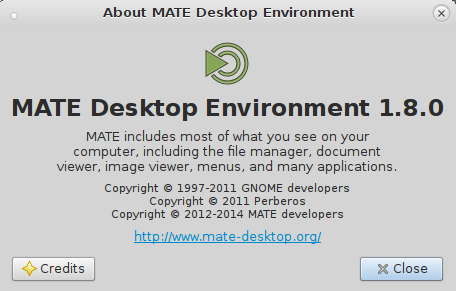 MATE is a fork of GNOME 2. It provides an intuitive and attractive desktop environment using traditional metaphors for Linux and other Unix-like operating systems.
MATE is a fork of GNOME 2. It provides an intuitive and attractive desktop environment using traditional metaphors for Linux and other Unix-like operating systems.
MATE is under active development to add support for new technologies while preserving a traditional desktop experience. See the Roadmap or Stefano’s presentation at the OpenSUSE conference to find out more about how MATE has evolved and what is planned for the future. The MATE Manifesto outlines some of the principles that guide the project.
GNOME 3 replaced the classic desktop metaphor; this concept design is realized through its native user interface: GNOME Shell. It led to some criticism from the Linux community. Many users refused to accept the new interface design of GNOME and called for someone to continue development of GNOME 2. The MATE project was started by an Arch Linux user in order to fulfill this task.
How to install MATE Desktop Environment in Kali Linux
At first we add the correct Debian repo and install the Keyrings.
echo "deb http://repo.mate-desktop.org/debian wheezy main" >> /etc/apt/sources.list && apt-get update apt-get --yes --quiet --allow-unauthenticated install mate-archive-keyring
The above two commands used to do the trick, but as Debian removed Wheezy support, the above command didn’t work any more. Use the following solution provided by Simon (thanks Simon).
Simon P. provided the fix below. Snipped IP/email details for obvious reasons. Simon’s G+ profile is linked.
Author : Simon Parsons
Fantastic guide! I’ve been using this as an install reference since it was published with perfect results. Just one thing with regard to the MATE Desktop install; the mentioned repo: “deb http://repo.mate-desktop.org/
So, you need to just use his new repo and everything else is exactly same as before .
echo "deb http://http.debian.net/debian wheezy-backports main" >> /etc/apt/sources.list && apt-get update apt-get --yes --quiet --allow-unauthenticated install mate-archive-keyring
Install base MATE Desktop Packages
Following command installs the base packages
apt-get install kali-defaults kali-root-login desktop-base mate-core
(or) Install MATE Desktop Packages with extras
Following command installs mate-core and more extras
apt-get install kali-defaults kali-root-login desktop-base mate-desktop-environment
(or) Install MATE Desktop Packages with even more extras
Following command installs mate-core + mate-desktop-environment and even more extras.
apt-get install kali-defaults kali-root-login desktop-base mate-desktop-environment-extra
How to remove MATE Desktop Environment in Kali Linux
In case you want to remove MATE Desktop, use the following command:
apt-get remove mate-core
Now the only problem is MATE doesn’t show the nice Kali Linux Menu.
How to Fix Kali Linux Menu in MATE Desktop
To fix Kali Linux Menu in MATE Desktop, edit the following file.
leafpad /etc/xdg/menus/mate-applications.menu
In the file go down to the section named Internet and add the following line:
<!-- Kali Linux Menu --> <MergeFile type="path">applications-merged/kali-applications.menu</MergeFile>
So it should look something like this
..... <!-- Internet --> <Menu> <Name>Internet</Name> <Directory>mate-network.directory</Directory> <Include> <And> <Category>Network</Category> </And> </Include> </Menu> <!-- End Internet --> <!-- Kali Linux --> <MergeFile type="path">applications-merged/kali-applications.menu</MergeFile> .....
Now save the file, Logout and Login back. The “Kali Linux” menu should display fine in Mate desktop’s application menu.
Back to main article: How to install/remove different Desktop Environment or Window Manager in Kali Linux 1.x
Thanks for reading.
 blackMORE Ops Learn one trick a day ….
blackMORE Ops Learn one trick a day ….


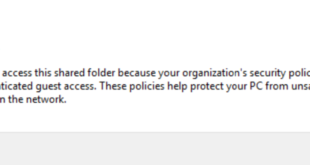
i get error when i try to save the menu list. "Can't open file to write", i get this error after i try to save it
Is MATE your primary desktop? Try from different desktop i.e. gnome. Are you root user? Restart gdm and try again please. Hope this helps.
leafpad /etc/xdg/menus/mate-applications.menu <— are you editing this file?
Thanks for the excellent guide. I have moved to ‘gnome’ and I am not going to look back.
I want to know if I can add shortcuts to the top panel, so that I can quickly launch applications such as a terminal etc. Also, how do I move the position of the panel to bottom?
thanks in advance!