Another issue is when you got configuration and binary files all over the system that creates inconsistency and if you’re a large organization or even an end user, it can compromise your system (binary talking with old lib files etc.) and when you do security audit of your Linux system, you find it is vulnerable to different exploits. So keeping a clean operating system (no matter Windows or Linux) is important.
What is a file in Linux?
A simple description of the UNIX system, also applicable to Linux, is this:
On a UNIX system, everything is a file; if something is not a file, it is a process.
This statement is true because there are special files that are more than just files (named pipes and sockets, for instance), but to keep things simple, saying that everything is a file is an acceptable generalization. A Linux system, just like UNIX, makes no difference between a file and a directory, since a directory is just a file containing names of other files. Programs, services, texts, images, and so forth, are all files. Input and output devices, and generally all devices, are considered to be files, according to the system.
- Version 2.0 – 17-06-2015
- – Improved: Added title and version history.
- – Improved: Added /srv, /media and /proc.
- – Improved: Updated descriptions to reflect modern Linux File Systems.
- – Fixed: Multiple typo’s.
- – Fixed: Appearance and colour.
- Version 1.0 – 14-02-2015
- – Created: Initial diagram.
- – Note: Discarded lowercase version.
Download Links
Following are two links for download. If you need this in any other format, let me know and I will try to create that and upload it somewhere.
Large (PNG) Format – 2480×1755 px – 184KB Largest (PDF) Format – 9919×7019 px – 1686KBNote: PDF Format is best for printing and very high in quality
Linux file system description
In order to manage all those files in an orderly fashion, man likes to think of them in an ordered tree-like structure on the hard disk, as we know from MS-DOS (Disk Operating System) for instance. The large branches contain more branches, and the branches at the end contain the tree’s leaves or normal files. For now we will use this image of the tree, but we will find out later why this is not a fully accurate image.
| Directory | Description |
|---|---|
|
Primary hierarchy root and root directory of the entire file system hierarchy. |
|
Essential command binaries that need to be available in single user mode; for all users, e.g., cat, ls, cp. |
|
Boot loader files, e.g., kernels, initrd. |
|
Essential devices, e.g., /dev/null. |
|
Host-specific system-wide configuration filesThere has been controversy over the meaning of the name itself. In early versions of the UNIX Implementation Document from Bell labs, /etc is referred to as the etcetera directory, as this directory historically held everything that did not belong elsewhere (however, the FHS restricts /etc to static configuration files and may not contain binaries). Since the publication of early documentation, the directory name has been re-designated in various ways. Recent interpretations include backronyms such as “Editable Text Configuration” or “Extended Tool Chest”. |
|
Configuration files for add-on packages that are stored in /opt/. |
|
Configuration files, such as catalogs, for software that processes SGML. |
|
Configuration files for the X Window System, version 11. |
|
Configuration files, such as catalogs, for software that processes XML. |
|
Users’ home directories, containing saved files, personal settings, etc. |
|
Libraries essential for the binaries in /bin/ and /sbin/. |
|
Alternate format essential libraries. Such directories are optional, but if they exist, they have some requirements. |
|
Mount points for removable media such as CD-ROMs (appeared in FHS-2.3). |
|
Temporarily mounted filesystems. |
|
Optional application software packages. |
|
Virtual filesystem providing process and kernel information as files. In Linux, corresponds to a procfs mount. |
|
Home directory for the root user. |
|
Essential system binaries, e.g., init, ip, mount. |
|
Site-specific data which are served by the system. |
|
Temporary files (see also /var/tmp). Often not preserved between system reboots. |
|
Secondary hierarchy for read-only user data; contains the majority of (multi-)user utilities and applications. |
|
Non-essential command binaries (not needed in single user mode); for all users. |
|
Standard include files. |
|
Libraries for the binaries in /usr/bin/ and /usr/sbin/. |
|
Alternate format libraries (optional). |
|
Tertiary hierarchy for local data, specific to this host. Typically has further subdirectories, e.g., bin/, lib/, share/. |
|
Non-essential system binaries, e.g., daemons for various network-services. |
|
Architecture-independent (shared) data. |
|
Source code, e.g., the kernel source code with its header files. |
|
X Window System, Version 11, Release 6. |
|
Variable files—files whose content is expected to continually change during normal operation of the system—such as logs, spool files, and temporary e-mail files. |
|
Application cache data. Such data are locally generated as a result of time-consuming I/O or calculation. The application must be able to regenerate or restore the data. The cached files can be deleted without loss of data. |
|
State information. Persistent data modified by programs as they run, e.g., databases, packaging system metadata, etc. |
|
Lock files. Files keeping track of resources currently in use. |
|
Log files. Various logs. |
|
Users’ mailboxes. |
|
Variable data from add-on packages that are stored in /opt/. |
|
Information about the running system since last boot, e.g., currently logged-in users and running daemons. |
|
Spool for tasks waiting to be processed, e.g., print queues and outgoing mail queue. |
|
Deprecated location for users’ mailboxes. |
|
Temporary files to be preserved between reboots. |
Types of files in Linux
Most files are just files, called regular files; they contain normal data, for example text files, executable files or programs, input for or output from a program and so on.
While it is reasonably safe to suppose that everything you encounter on a Linux system is a file, there are some exceptions.
Directories: files that are lists of other files.Special files: the mechanism used for input and output. Most special files are in/dev, we will discuss them later.Links: a system to make a file or directory visible in multiple parts of the system’s file tree. We will talk about links in detail.(Domain) sockets: a special file type, similar to TCP/IP sockets, providing inter-process networking protected by the file system’s access control.Named pipes: act more or less like sockets and form a way for processes to communicate with each other, without using network socket semantics.
File system in reality
For most users and for most common system administration tasks, it is enough to accept that files and directories are ordered in a tree-like structure. The computer, however, doesn’t understand a thing about trees or tree-structures.
Every partition has its own file system. By imagining all those file systems together, we can form an idea of the tree-structure of the entire system, but it is not as simple as that. In a file system, a file is represented by an inode, a kind of serial number containing information about the actual data that makes up the file: to whom this file belongs, and where is it located on the hard disk.
Every partition has its own set of inodes; throughout a system with multiple partitions, files with the same inode number can exist.
Each inode describes a data structure on the hard disk, storing the properties of a file, including the physical location of the file data. When a hard disk is initialized to accept data storage, usually during the initial system installation process or when adding extra disks to an existing system, a fixed number of inodes per partition is created. This number will be the maximum amount of files, of all types (including directories, special files, links etc.) that can exist at the same time on the partition. We typically count on having 1 inode per 2 to 8 kilobytes of storage.At the time a new file is created, it gets a free inode. In that inode is the following information:
- Owner and group owner of the file.
- File type (regular, directory, …)
- Permissions on the file
- Date and time of creation, last read and change.
- Date and time this information has been changed in the inode.
- Number of links to this file (see later in this chapter).
- File size
- An address defining the actual location of the file data.
The only information not included in an inode, is the file name and directory. These are stored in the special directory files. By comparing file names and inode numbers, the system can make up a tree-structure that the user understands. Users can display inode numbers using the -i option to ls. The inodes have their own separate space on the disk.
 blackMORE Ops Learn one trick a day ….
blackMORE Ops Learn one trick a day ….
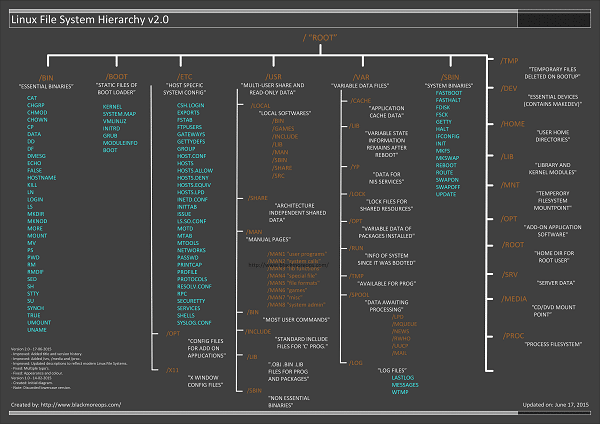



While this goes a long way to simplifying some things, it also confuses some. In the list of descriptions, it looks like every directory shown is in the root. You should either show the full path (/var/log) or remove the slash in front of those that are inside the previous directory, such as opt for /var/opt/. I also wonder how much of this is the result of the Linux Standard Base corruption. Slackware, for instance, has never accepted the LSB changes, so it might be useful to indicate how that differs.
Creation time is not a standard attribute in inodes mandated by POSIX. Only certain file systems (such as ZFS and ext4) store that in extended file attributes, most file systems in the Linux and UNIX world don’t have it.
This is great – thank you! Please make a printable version with a white background. Seems like an awful waste of ink with the dark background.
This is great, I’d really like to have a version with white background.
And can you please remove the URL from the middle of the downloads? The URL is already in the lower right corner…
Thank you!
just wanted to put in my vote/request along with Mike and Jan for a printable version with light background and remove the center url link. Thanks!
Considering that the names are case sensitive, the decision to write the graph IN ALL CAPS is really stupid, besides being annoyingly unreadable. Bad practice.
Also:
– title hugely misleading
– no link to the source: http://refspecs.linuxfoundation.org/fhs.shtml
– mnt: “temperory […]”
Your PDF, while high resolution, is a mid to low quality jpg, so it has lots of ugly jpg artifacts. Is there any way you could share the full rez version as an indexed png?
we miss /sys no?
/bin: to fix (rmdir, sync) to add (kill, hostname)
/boot: grub should be coloured as a dir
/etc: to fix (mtools.conf)
/usr/local: to add (/etc)
/sbin: to add the only one mandatory (shutdown)
Great job! Thank you for the chart!
We’re all hacking this to pieces on Stack Overflow (here: https://unix.stackexchange.com/a/434134/67464)
You need to add /lost+found, /net, and /sys; you need to transform to lowercase; and you need to make it printable for people with inkjets that are going to receive a piece of soggy bleh instead of a poster.
We like the look of it, though! Thanks!