This guide takes you through step by step procedures on how to change MAC address in Linux. I’ve tried to make it generic to cover most Linux distros. If you have a different option, please comment and I will include it in my guide.
Under GNU/Linux, the MAC address of a network interface card (NIC) can be changed by following the procedures below.
NOTE: MAC addresses used within this article are provided for example only. Substitute according to your requirements.
NOTE: Commands below MUST be executed with root privileges (e.g. prepended with sudo if required), in order for things to work!
Temporarily change MAC Address
All example are for eth0 interface. If you have a different interface you can find them easily with the following command
ifconfig -a
I’ve also used /etc/init.d/networking to make it more generic. Experienced users can also try the following command
service networking stop service networking start
Do the following from command line to change you MAC address temporarily. This way it will revert back to original MAC when you reboot your machine.
/etc/init.d/networking stop ifconfig eth0 hw ether 02:01:02:03:04:08 /etc/init.d/networking start
Test
Try the following in Terminal to confirm if your MAC address has been changed:
ifconfig eth0
The above should work on Debian, Ubuntu, and similar distributions. Alternatively, under RHEL/Fedora and possibly other GNU/Linux distributions (incl. CentOS and Scientific Linux), to disable and restart networking, one must stop and start /etc/init.d/network instead of /etc/init.d/networking.
If you have iproute2 utilities installed, you may prefer to use the “ip” command, as follows:
/etc/init.d/network stop ip link set eth0 address 02:01:02:03:04:08 /etc/init.d/network start
To confirm your setting, you may prefer to execute ip link ls eth0 or ip addr ls eth0 instead of ifconfig eth0.
NOTE: You may not be able do this if using a DSL modem (depending on modem vendor or ISP).
Permanently change MAC Address
Now let move to make these changes permanent. Following guide is to enable your change survive a Reboot.
In openSUSE and other SUSE-based systems (SUSE enterprise desktop\server, etc.) you can make changes permanent” across reboots by adding an appropriate entry to the /etc/sysconfig/network/ifcfg-ethN file (ifcfg-eth0 for the first Ethernet interface config file, ifcfg-eth1 – for the second, etc.):
LLADDR=12:34:56:78:90:ab
In Red Hat Enterprise Linux (RHEL) and other similar systems (Fedora, CentOS, etc.) an easy way to make changes permanent across reboots is to add an appropriate entry to the /etc/sysconfig/network-scripts/ifcfg-ethN file (ifcfg-eth0 for the first Ethernet interface config file, ifcfg-eth1 – for the second, etc.):
MACADDR=12:34:56:78:90:ab
Note: in the file is a value HWADDR – This is not the same thing. Use MACADDR for permanent changes.
from CentOS Interface Configuration Files
The HWADDR “directive is useful for machines with multiple NICs to ensure that the interfaces are assigned the correct device names regardless of the configured load order for each NIC’s module. This directive should not be used in conjunction with MACADDR.”
…
The MACADDR “directive is used to assign a MAC address to an interface, overriding the one assigned to the physical NIC. This directive should not be used in conjunction with HWADDR.”
Upper and lower case letters are accepted when specifying the MAC address, because the network function converts all letters to upper case.
You can test changes without restarting the system by executing:
service network restart
(WARNING: doing this will break all existing network connections!)
On Debian, Ubuntu, and similar systems, place the following in the appropriate section of /etc/network/interfaces (within an iface stanza, e.g., right after the gateway line) so that the MAC address is set when the network device is started:
hwaddress ether 02:01:02:03:04:08
On Gentoo you may achieve the same result by adding an entry to the global configuration file /etc/conf.d/net for each Ethernet card. Example for the eth0 device:
mac_eth0="12:34:56:78:90:ab"
You can also use the tool GNU MACChanger apt-get install macchanger to change the MAC address under GNU/Linux.
To change MAC address during boot time with MACChanger, add the following line to your /etc/network/interfaces (example for the eth0 interface):
pre-up macchanger -m 12:34:56:78:90:AB eth0
Thanks for reading. Please share and RT.
 blackMORE Ops Learn one trick a day ….
blackMORE Ops Learn one trick a day ….
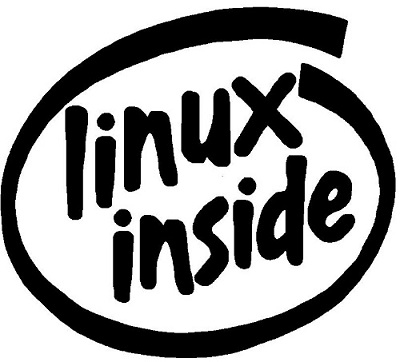
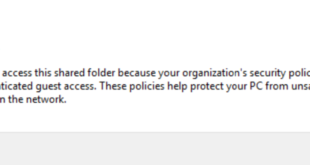
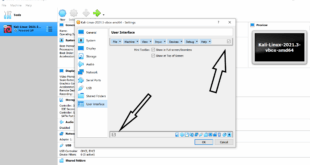
Could you clarify something a little? So on an Ubuntu system with a network interface named “wlan0”, I would add something like this:
iface hwaddress wlan1 :NE:WM:AC:AD:DR:ES
Is that correct?
Yeap. BTW if your interface is wlan0, you use wlan0 in your command.
It is interesting that admin can change MAC address but could be useless. There is a problem in Linux kernel and some cheap USB network adapters without HW MAC address get the same MAC address assigned (00:e0:4c:53:44:58) by Linux driver. There are many cheap and cool USB adapter based on RD9700 (DM9601 or AX88x72A clone) on eBay. These work fine under Windows but driver under Linux assign them the same MAC address, so you cannot have more than one such adapter in your local LAN. You can change MAC address with instructions described in the article but the same problem has Android (powered by Linux kernel) and you cannot change MAC address on Android device without root rights…
Thank you for all those info,and have you some idea about amd/ati graphic driver work in kali 1.0.7 i686 platform?here I came with if does help in some way:
root@localhost:~# ifconfig wlan0 down
root@localhost:~# macchanger -m 00:11:22:33:44:55 wlan0
Permanent MAC: 00:16:ce:70:80:52 (Hon Hai Precision Ind. Co., Ltd.)
Current MAC: 00:16:ce:70:80:52 (Hon Hai Precision Ind. Co., Ltd.)
New MAC: 00:11:22:33:44:55 (Cimsys Inc)
root@localhost:~# ifconfig wlan0 up
I usualy do this:
/etc/init.d/network-manager stop
macchanger -r wlan0
/etc/init.d/network-manager start