Image Courtesy: Satanic-Surfer @ devianART
This guide explains how to install/remove different Desktop Environments or Window Managers in Kali Linux 1.x such as Gnome, KDE, XFCE, LXDE and MATE Desktops.
An X window manager is a window manager which runs on top of the X Window System, a windowing system mainly used on Unix-like systems.
Unlike the Mac OS (Apple Macintosh) and Microsoft Windows platforms (excepting Microsoft Windows explorer.exe shell replacements) which have historically provided a vendor-controlled, fixed set of ways to control how windows and panes display on a screen, and how the user may interact with them, window management for the X Window System was deliberately kept separate from the software providing the graphical display. The user can choose between various third-party window managers, which differ from one another in several ways, including:
- Customizability of appearance and functionality:
- textual menus used to start programs and/or change options
- docks and other graphical ways to start programs
- multiple desktops and virtual desktops (desktops larger than the physical monitor size), and pagers to switch between them
- Consumption of memory and other system resources
- Degree of integration with a desktop environment, which provides a more complete interface to the operating system, and provides a range of integrated utilities and applications.
Depending on which one you need choose links below:
How to install/remove XFCE Desktop Environment in Kali Linux
How to install/remove different KDE Desktop Environments in Kali Linux
How to install/remove LXDE Desktop Environment in Kali Linux
How to install/remove GNOME Desktop Environment on Kali Linux
How to install/remove Cinnamon Desktop Environment in Kali Linux
How to install/remove MATE Desktop Environment in Kali Linux
Follow next article to switch to another desktop permanently. (make default) How to permanently switch Desktop Environments
Thanks for reading.
 blackMORE Ops Learn one trick a day ….
blackMORE Ops Learn one trick a day ….
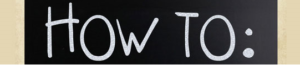

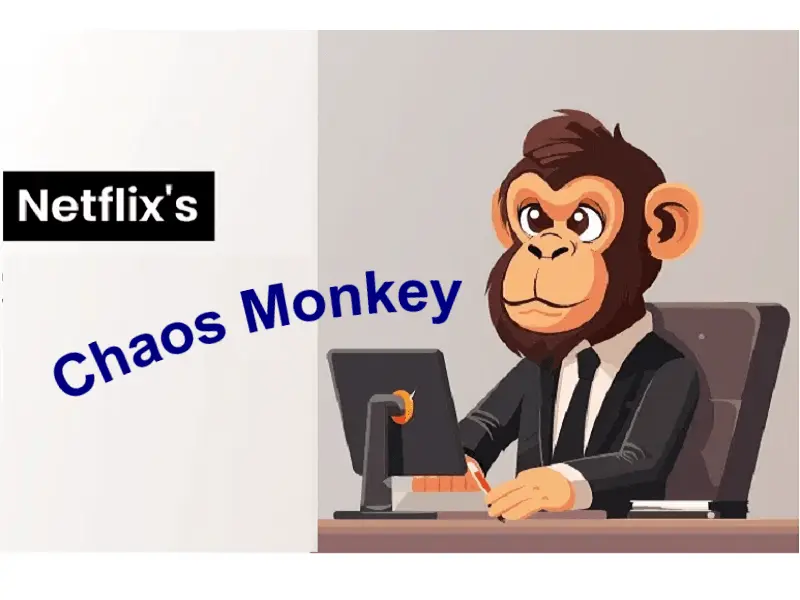


Thanks for this.
very good kali info gathering!
Nice Work!
Thank you. Info gathered and tested :-) rather than just gathered. Hope you found them useful.
I don’t get it. This is actually the first time one of your “How To’s” left me stumped (and I’ve followed most of them). I’ve gone back and forth from the few relative articles and installed xdce (your favorite) yet where in any of these does it say how to use it, how to switch? Since there is the one on Permanently switching I imagine there has to be a “not permanent” option…but where?
Ohh I think I never added that bit. The switch options are on the logon screen. It’s like a drop down menu where you select other (xfce) desktop manager.